This post is part of the Google Merchant Centre Guide - created by our Google Shopping Team
Google Shopping Strategy
Google Merchant Centre Fixes
- Setting Up Shipping in Google Merchant Centre
- Ads/Free Ratio in Google Merchant Centre (Free Listings)
- Availability [availability] in Google Merchant Centre
- European Article Numbers: A Complete Guide
- GTINs and Why You Need Them in Google Shopping
- Excluded Destination [excluded_destination] in Google Merchant Centre
- Google Shopping Free Advertising
- How to Use Google Product Category in Google Shopping
- How to Use Product Type in Google Shopping
- How to Fix Mismatched Value (Page Crawl) [Price]
- Invalid UTF-8 encoding: Merchant Centre Disapproved Products
- How to Exclude Products In Google Merchant Centre
When you last logged in to Google Merchant Centre, you may have been met with an error message in regards to missing shipping information. If you run a Google Shopping campaign for products from your eCommerce store then it is absolutely essential for you to address this situation, otherwise your products may not be approved by Google.
In the latest instalment of our T-Time web series, we take you through why Google Merchant Centre are insisting that you provide shipping information as well as all the different ways you can add this information.
In this Google Shopping T-Time show:
- Why Google Merchant Centre Needs Shipping Information
- 4 Methods of Adding Shipping Information to Google Merchant Centre
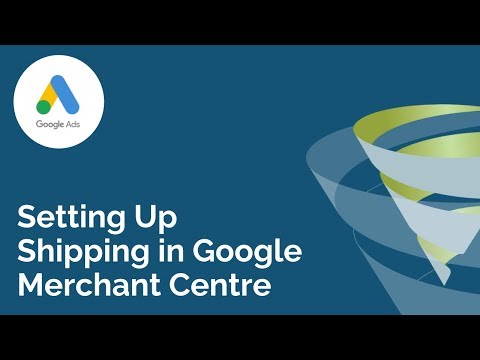
Why Google Merchant Centre Needs Shipping Information
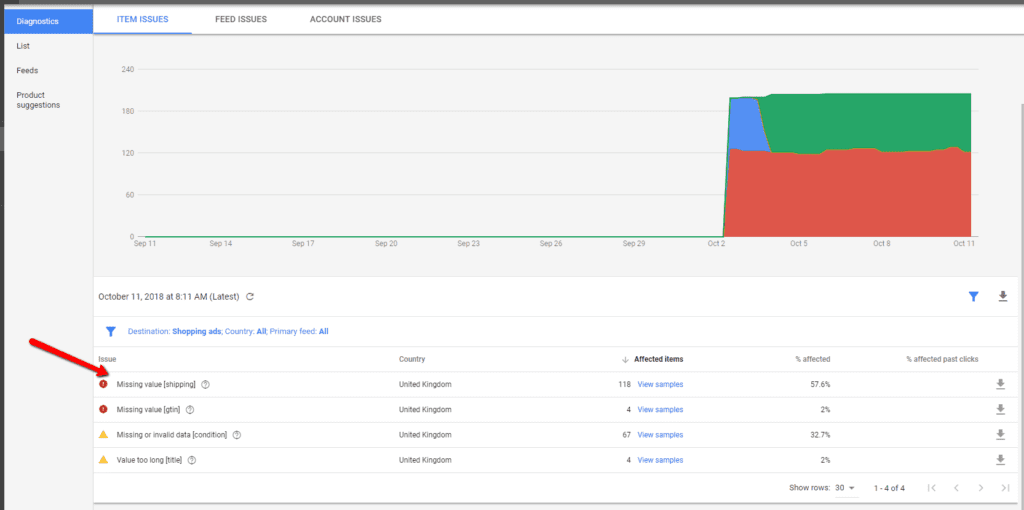
(01:40) The best way to explain this is to take you through what Google’s bot will do with your eCommerce store – it will follow the link for each of your products and effectively make a test purchase by adding a product to the shopping cart and seeking out the delivery charges for that exact product.
If, for example, you advertise free shipping for one of your products and the bot discovers a £5 delivery charge at the checkout, it’s going to recognise that you are effectively misrepresenting to Google’s users. As a result, Google Merchant Centre will disapprove your product.
What’s important to remember here is that Google’s bot is only going to test one product at a time, so you don’t need to worry about configuring rules for purchases of multiple items.
4 Methods of Adding Shipping Information to Google Merchant Centre
Depending on which eCommerce platform you use, there are some fairly complicated processes for adding shipping information to Merchant Centre. For now, let’s stick to the basics:
Adding Shipping Information and Rate Tables in Merchant Centre
(03:22) In Google Merchant Centre, head to Delivery in the sidebar where you can create a new delivery service. Start by giving it an appropriate name and selecting the appropriate service area (i.e. United Kingdom) and currency (i.e. GBP).
From there you can look at adding information such as delivery time estimates to show your customers while they shop, as well as configuring any advanced settings such as your minimum order value – this being the minimum amount a user must spend for delivery to be made available.
Finally, you can use the shipping_label attribute from the data in your Google Shopping feed to group products together and configure specific delivery rates in Merchant Centre. Just be aware that this won’t instantly get rid of that error message in Merchant Centre as it will take some time for Google to process the data, however it should have caught up in 24-48 hours.
If you are still getting the error message after a few days, contact Google Support to request some manual intervention from their side.
Get a Free Google Shopping Audit
Adding Shipping Data to Your Shopping Feed
(08:36) In your eCommerce store – whether it’s run through WooCommerce, Shopify, Magento or a different platform entirely – you need to make sure that every product has shipping details set up and correct in the feed. If you have correctly configured shipping information in your database, this data should be successfully extracted and pushed into Merchant Centre.
We would strongly recommend this method of adding shipping data to your Shopping feed directly from your eCommerce store – why? If you create some rules in the Merchant Centre, there is a potential for them to go wrong. If you have the data correct in your database then there’s less chance of encountering errors – even if you do, it will then only be in one place.
What’s even more annoying is if there is an error in your data, you won’t necessarily be notified of it. Your shipping information will just be incorrect and this could obviously cost you some important sales.
Adding Shipping Data Using a Google Sheet
(11:46) If you have a small range of products – this could be anywhere between five and 20 – then using Google Sheets to push your shipping data through to Merchant Centre is probably a reasonable workaround for you as opposed to working with things like plugins.
The problem with this method is that any data you put in a Google Sheet would be disconnected from the database in the back end of your eCommerce store. This means that if a price changes on your store and you don’t adjust the price in the Google Sheet as well, then you’re going to get your products disapproved.
Adding shipping data using a Google Sheet is very much a manual process – we wouldn’t strongly recommend it, but if you’re willing to put in the effort to regularly update your data with any changes and ensure that all data is correctly formatted, then this method may work for you.
Using Merchant Centre Rules to Set Shipping Labels
(13:36) This is another method which we wouldn’t strongly recommend, but sometimes it is necessary to hack into these attributes and configure them yourself, depending on the format of your shipping data.
In the Products menu in Merchant Centre, head to Feeds, select the Rules tab and click Create Rule. This will show a drop-down menu, where you need to click All Attributes > Shipping > shipping label. From here you will need to set conditions, such as the product type, and then assign a specific value from your feed, a processed attribute, a value your create or a combination of values.
Your Personal Google Ads Video Audit
We'll record a personal audit of your Google Ads account, and explain
- where you're wasting budget
- the opportunities you're missing
- how to improve performance
Get Your Personal Google Ads Audit Now
Get Your Personal Google Ads Audit Video
Please provide your details below and one of our specialists will be in touch as soon as possible.
If you found this video useful, why not subscribe to our YouTube channel? Our T-Time web series provides weekly tips and advice on how to improve your business using SEO, pay per click, social media, conversion rate optimisation and beyond.
The biggest thing to remember when setting up shipping in Google Merchant Centre is to keep it simple – not only for the sake of your customers, but for keeping the rules and configuration in your Merchant Centre relatively straightforward.
Although it’s not always logistically or commercially viable, if you are an eCommerce store we would strongly recommend accommodating free, next-day delivery. Setting up complex delivery charges will only confuse your customers and will probably cost you sales.
Found this video useful? Subscribe to our YouTube channel for more tips and advice on how to improve your business using pay per click, SEO and beyond. Do you have any further questions about Google Merchant Centre? Get in touch in the comments, or click below to speak with one of our specialists and find out more about our expert Google Shopping services.
Speak with a SpecialistOur Google Shopping Services



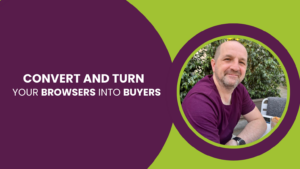

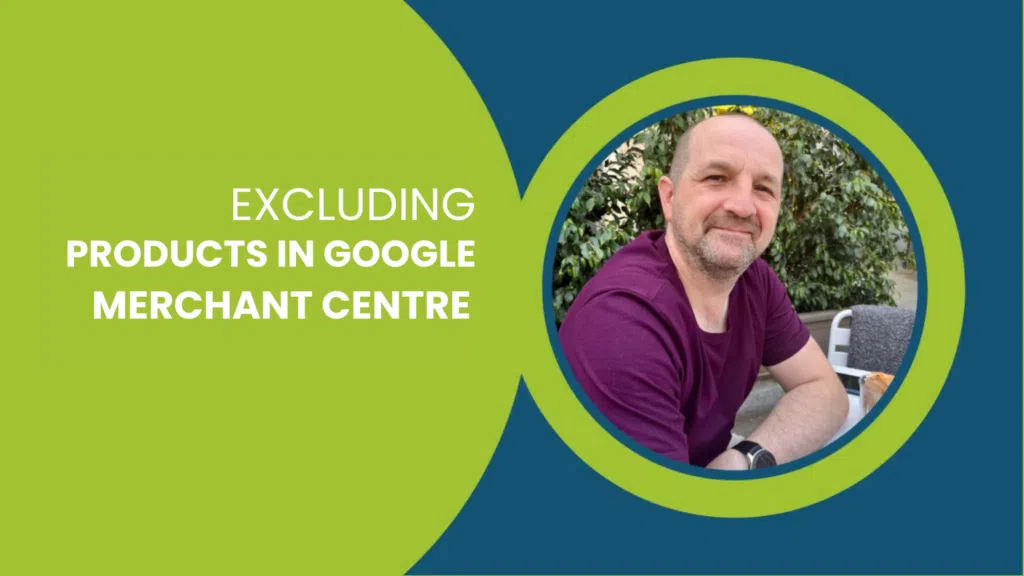
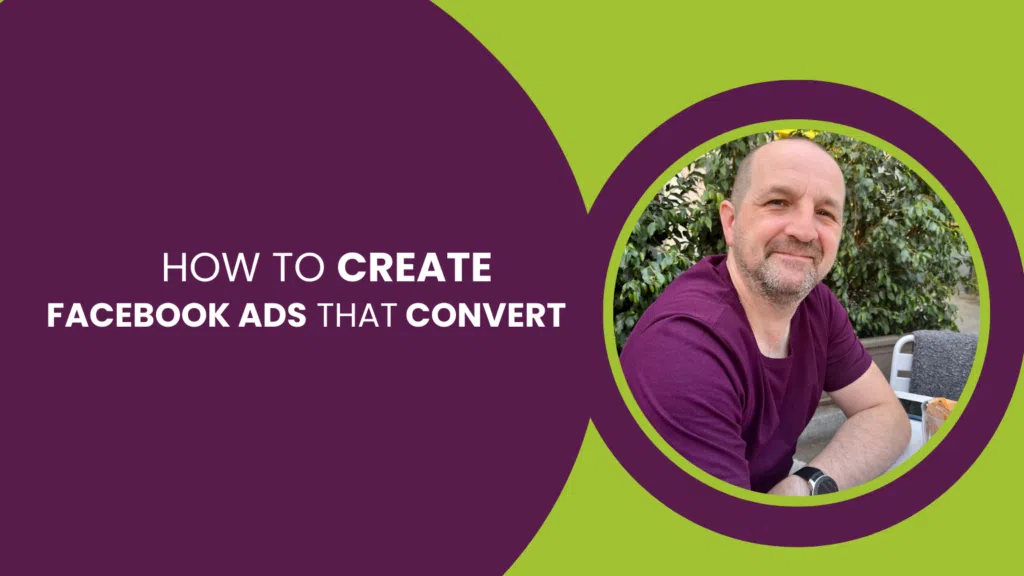
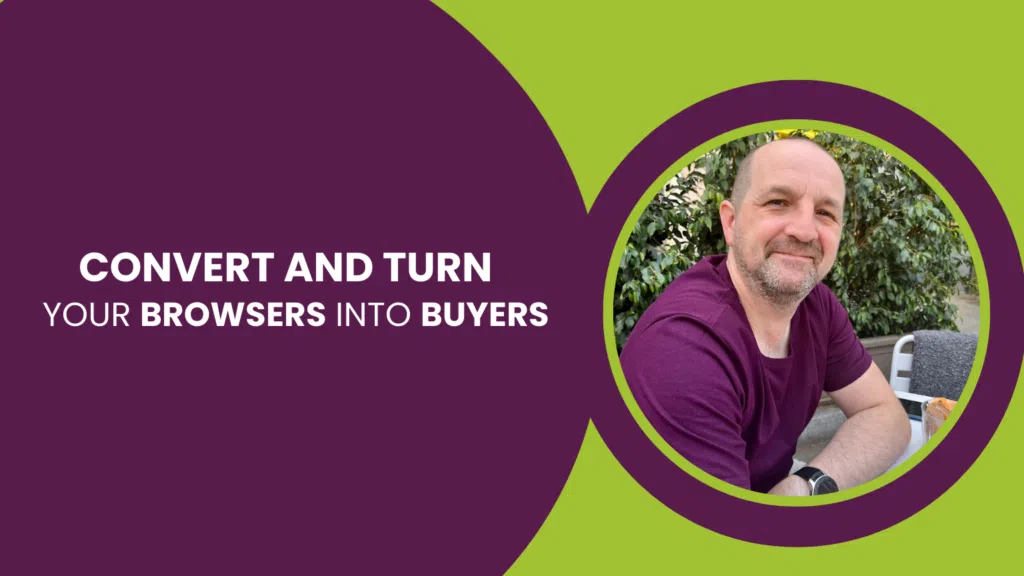
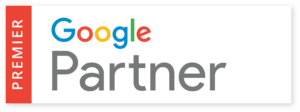
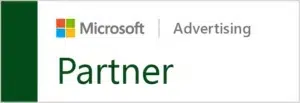

2 Responses
Hi .. We have a regional based delivery charge on our website dependent on which Postcode in the UK the user is from … we are only running a regional campaign where we promote our products via google shopping however having issues with the ads being disapproved … can we discuss what our best options are ? Thanks
Hi Pash,
Is this something you a still requiring assistance with? We are more than happy to help!