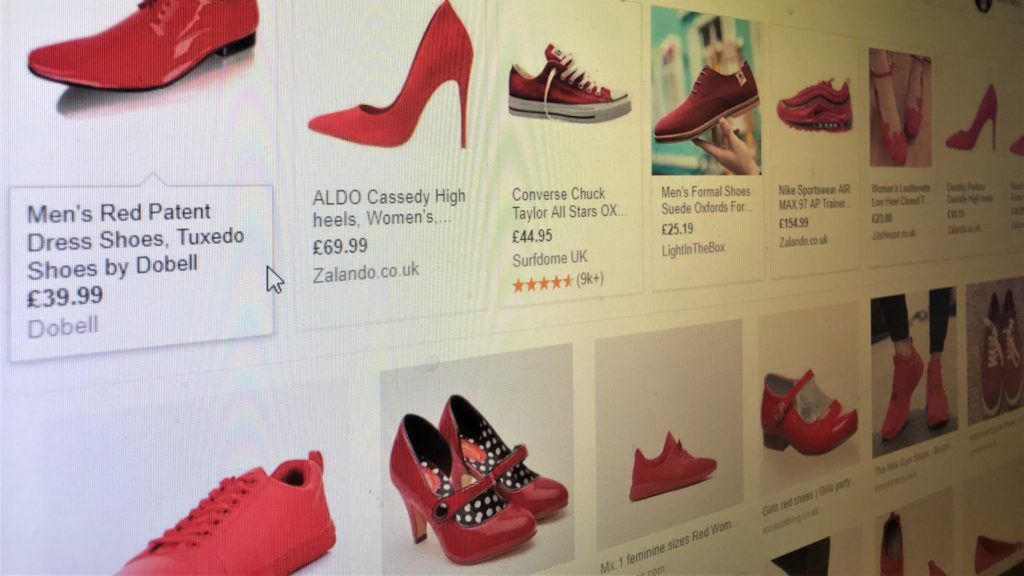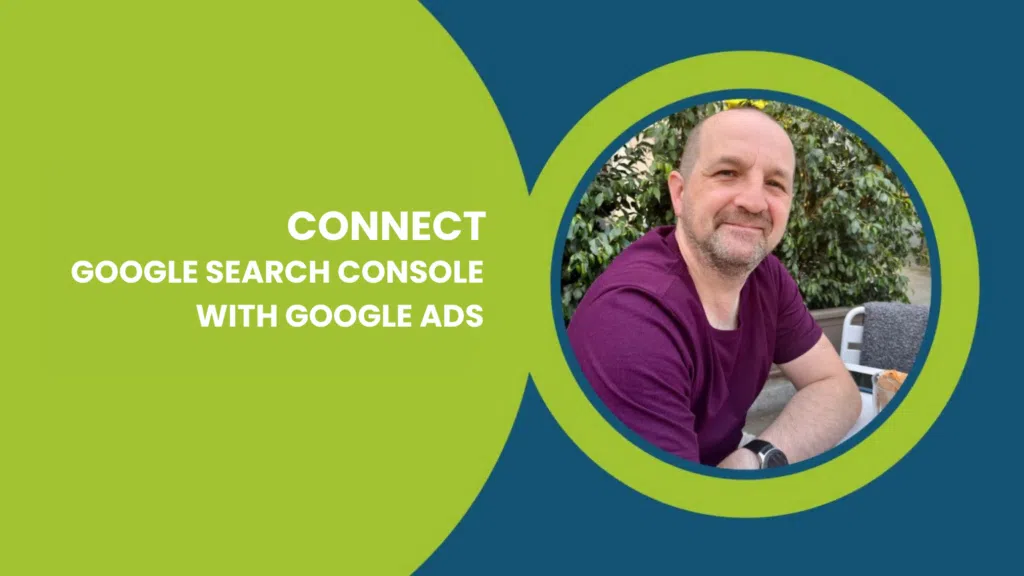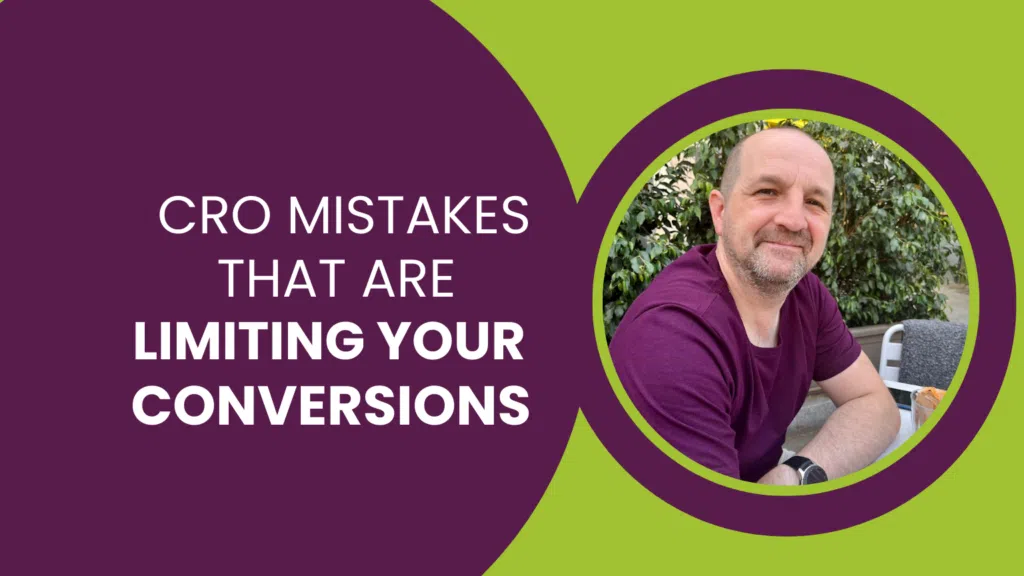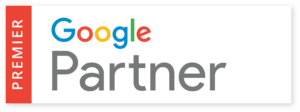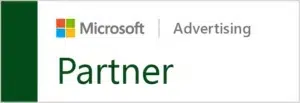Google recently announced that Google Images is now a part of the Search Network for Shopping ads – but what does that actually mean?
In this episode of T-Time with Tillison, we explore the difference between Google’s Search Network and Search Partner Network, how to enable and disable Search Partners for Google Shopping, and how Google Image Search being in the Search Network changes your Google Shopping campaign.
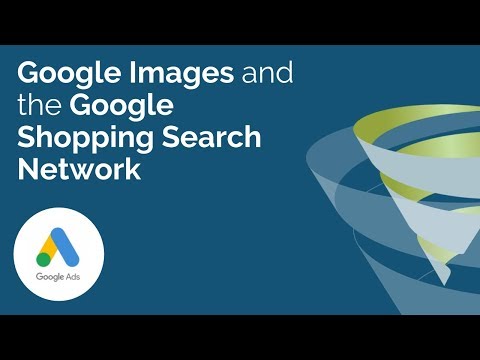
By the end of March 2019, Google will have redefined their Images platform as part of the Google Search Network. This means that if you are running a Google Shopping campaign, your ads could be eligible to show in the image results for your targeted keywords.
Historically, Shopping ads were only eligible to show in the standard search engine results pages (SERPs) under the ‘All’ tab, as well as under the ‘Shopping’ tab – head to 01:01 for a visual representation of how the ads typically look in SERPs.
Search Network and Search Partners: what’s the difference?
It’s important to distinguish the difference between this and Google’s Search Partner Network. It’s pretty self-explanatory – the Search Partner Network is a group of partner sites and platforms that show Google Shopping ads, the biggest of which include eBay and Amazon. There are thousands of sites included the Search Partner Network, and there is no known, definitive list of partner sites.
While Google Images’ move into the Shopping Search Network is compulsory for all Shopping campaigns, you have to opt in to the Search Partner Network. However, you cannot select partner sites to advertise on, or similarly deselect the sites you don’t want to advertise on – it is simply a case of opting into the whole network.
Another caveat to bear in mind is that Google will not show you data about where your ads show specifically within the Search Partner Network, nor will it show data for these ads on metrics like the click-through rate, cost per click and cost per conversion.
How Google Image Search being in the Search Network changes your campaign
As we’ve already explained, with Image Search becoming a part of the Search Network, you cannot opt out of your Shopping ads showing in Image Search.
That said, we see very little in the way of problems with this. At the end of the day, it’s another opportunity for your ads to show in front of your target audience while they are searching for a product which you sell.
One bigger change to your campaign, however, depends on whether you have the Search Partner Network enabled. If you have had it enabled, then you previously would have been able to view segmented metrics for your ads showing within the Search Partner Network. Once this change comes into effect, these metrics will become integrated with the main part of your campaign performance data.
There’s little action required from you at this point if you already have the Search Partner Network enabled – you’re probably going to spend exactly the same, it’s just the impressions and clicks which will be attributed to a different area within your campaign performance.
On the other hand, if you have Search Partners disabled, your existing Shopping campaigns are likely get more impressions and clicks but they will spend more money, budget allowing. Again, there’s not much you need to do at the moment, but if your budget is limited then you may need to reallocate some extra budget – anywhere between 10-30% by our estimations – following these changes. Otherwise, you may run into impression share issues.
How to enable or disable Search Partners for Google Shopping
Fast forward to 06:17 for a step-by-step guide to this, but it is very easy to enable or disable the Search Partner Network for your Google Shopping campaign. Simply head to the settings for your Shopping campaign, and in the Networks drop-down under Targeting & Scheduling Settings, you’ll find a tick box to include Google Search Partners. Job done.
It’s also very easy to segment your data to see how the Search Partner Network is performing for your Shopping campaign, as demonstrated at 07:04.
If you found this episode of T-Time with Tillison useful, subscribe to our YouTube channel for more tips and advice on how to improve your business using SEO, pay per click, social media and beyond.
Do you need further help with adjusting to these changes within the Google Shopping Search Network, or with your Google Shopping account in general? Get in touch with your questions in the comments, or click below to find out more about our Google Premier Partner services.