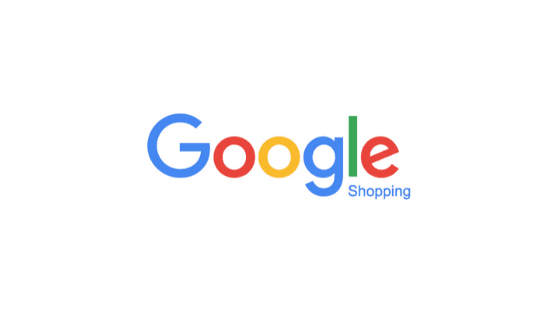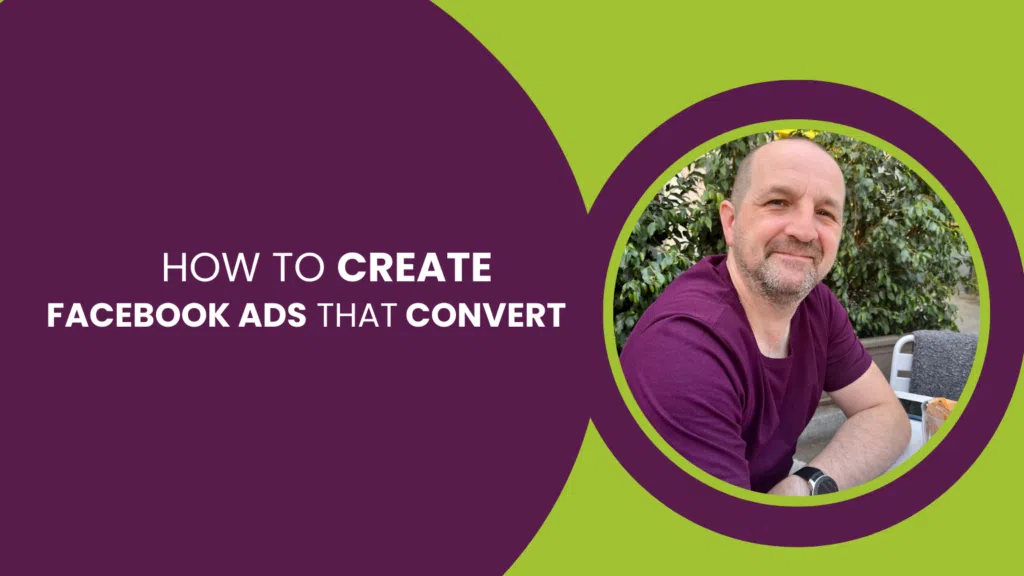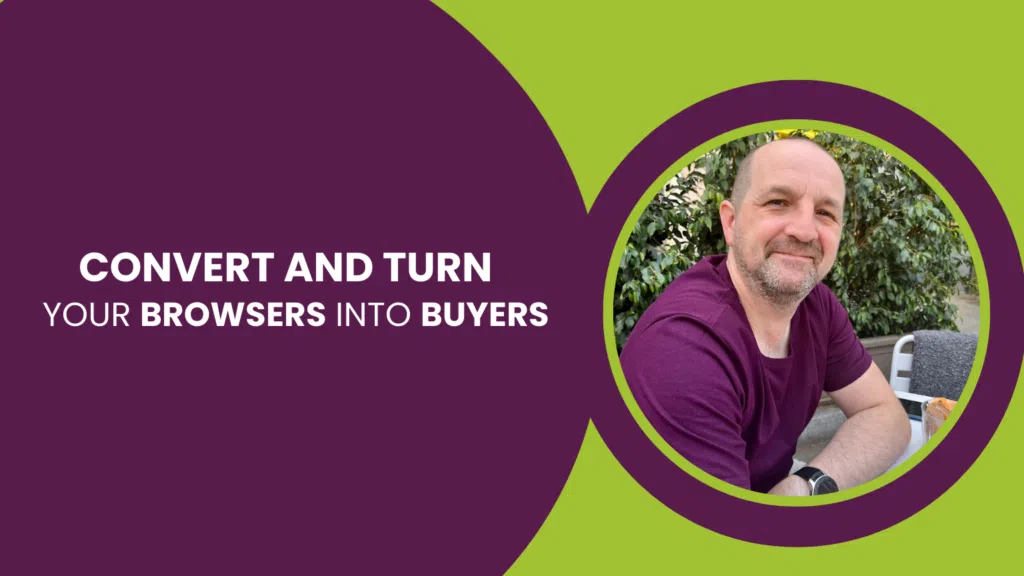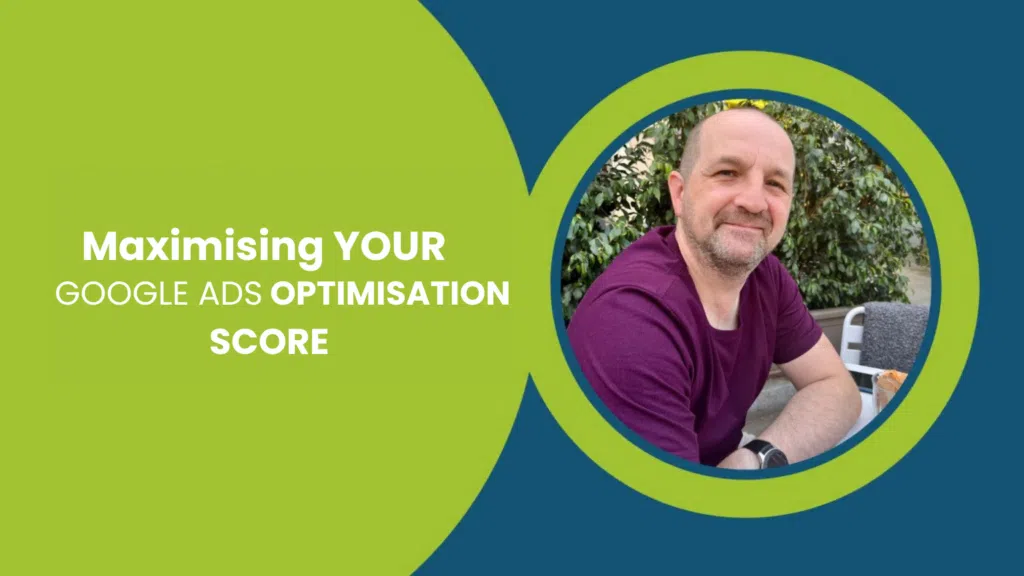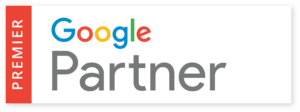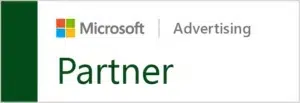Google has announced that it will now be free to advertise products for eCommerce stores on Google Shopping, so in today’s show Mark explores:
- When we can expect the free ads to be rolled out
- How to get the free Google Shopping ads
- How to sign up to the Merchant Center if you haven’t already
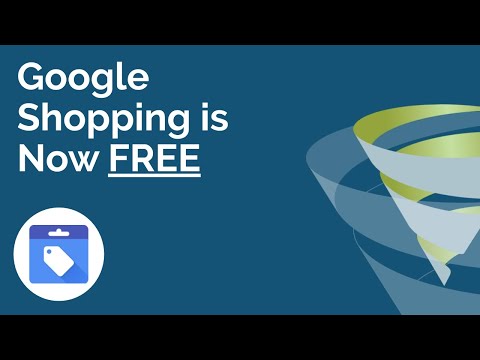
What is in Google’s announcement?
(1:08) Every business loves free advertising, and Google has delivered. With free ad spaces on Google Shopping for eCommerce stores, it almost seems like Christmas has come early. However, it’s worth noting that you won’t be able to show these ads everywhere; they will only be displayed in Google’s Shopping tab, not on the main SERPs. They will also be mixed in with the organic results, but it’s currently unclear how many ad spaces will be given on a page, or if, like the standard SERPs, that might depend on the search query and the device being used.
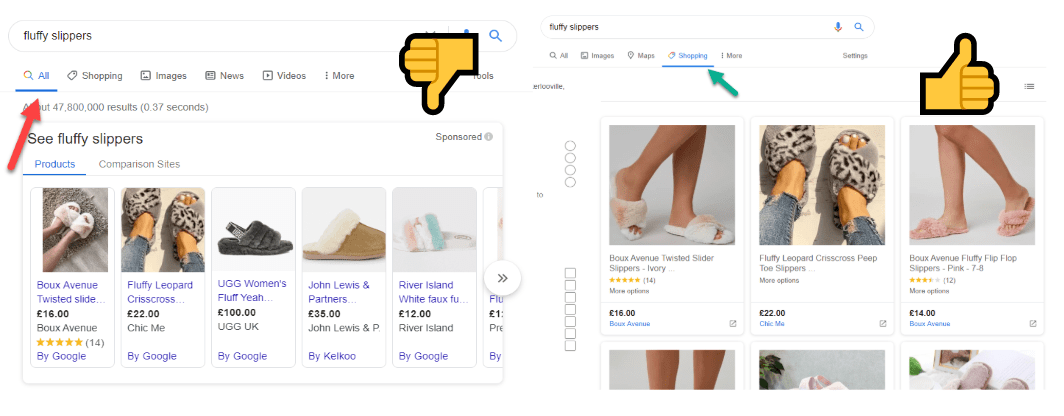
At the time of writing (April 2020), this is only available in the US and India, but it will be rolled out globally throughout the remainder of the year. It’s currently unclear when it will come to the UK, but we’re usually close to the front of the queue when Google releases new products and services, so we hope before the end of July 2020.
Update: This will be rolling out to the UK, Europe, Asia and Latin America in mid October 2020. A spokesperson has said: “Just as we don’t charge sites to be part of the Google Search index, listings for participating retailers are eligible to appear in these results at no cost to them. Paid listings will continue to appear in ad slots and will operate in the same way as Shopping ads do today.”
How can I get free Google Shopping ads?
(3:22) If you’re already advertising on Google Shopping, the process is simple. Head to the Merchant Centre, click on ‘Growth’ and then ‘Manage programs’ and you’ll find a card called ‘Surfaces across Google’. The free ads are a surface within the Google network. All you need to do now is Click ‘Get started’ or the cog on the card, whichever appears for you, and follow the steps you’re given.
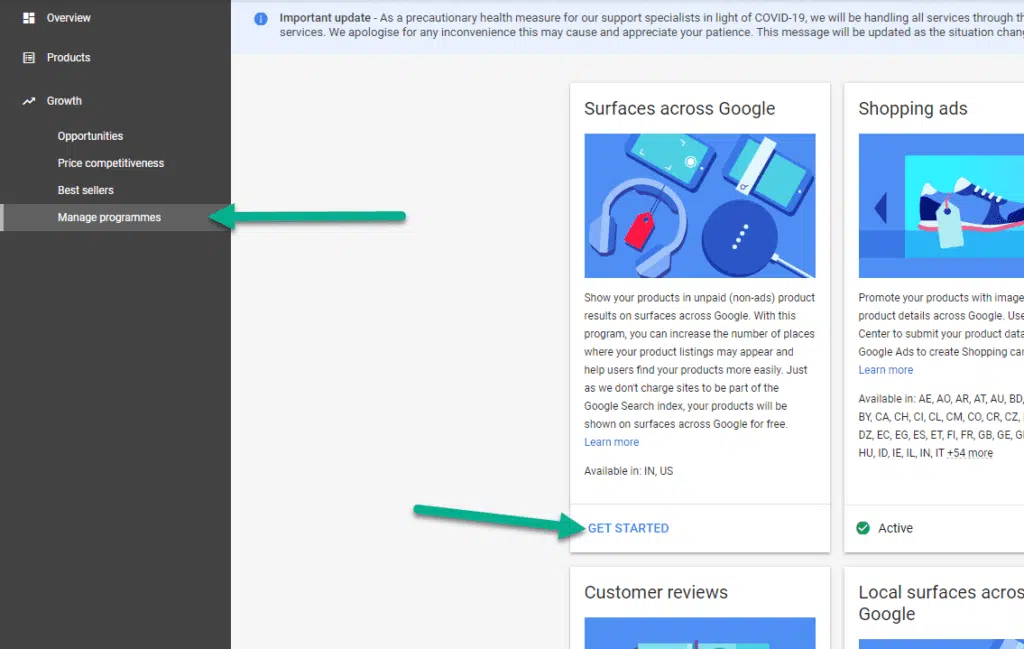
What if I don’t have a Google Merchant Center account?
(4:35) This is where it gets a little more complicated, but there’s no need to worry. The very first thing you need to do is head to Google’s Merchant Center and create an account. If you have an account that you use for other Google services like Google Ads and Google Analytics, it’s best to use the same email address to keep things simple.
Next you need to validate that your account belongs to your domain. The process for this is the same as with Webmaster Tools and Search Console, where you can either:
- Get a meta tag to add to your site’s HTML, or
- Download the HTML file and upload it to the root of your web server if you have access
Once this is complete, the next step is to import the inventory that you’d like to advertise on Google. There are a number of ways to do this, and the best method will depend on how much stock you have and how often prices change.
The first, and arguably the most common, is to do this natively or through a plugin. Many eCommerce platforms will extract an XML file from your database and write that to your server, then you can schedule it to run early each morning. It will pull titles, descriptions, categories and other attributes that Merchant Center needs, and it will keep your data up to date.
Another method is to create a Google Sheet and populate it with the necessary data. However, if you have a lot of products or your prices constantly change, this will prove to be quite labour intensive and you run a high risk of your inventory and your ads getting out of sync.
Alternatively, eCommerce sites like Shopify have a direct connection to Merchant Center via the API and the data will be pushed through automatically.
You can also add products to the Merchant Center manually, but this is definitely not recommended if you have a large inventory or frequent changes to your stock or prices.
Finally, you’ll need to configure your shipping details so that they’re the same as on your eCommerce site.
If you have any questions about Google’s announcement, let us know in the comments – with our Google Shopping Management Services we’re happy to help. In the meantime, subscribe to our YouTube channel so you never miss a T-Time video.