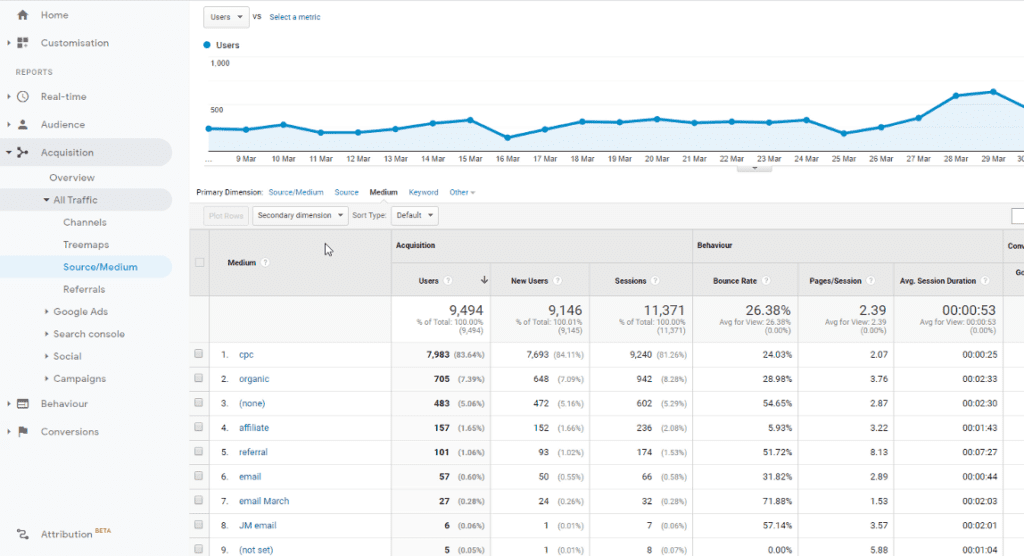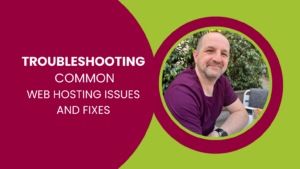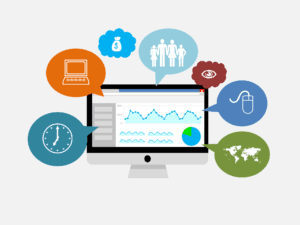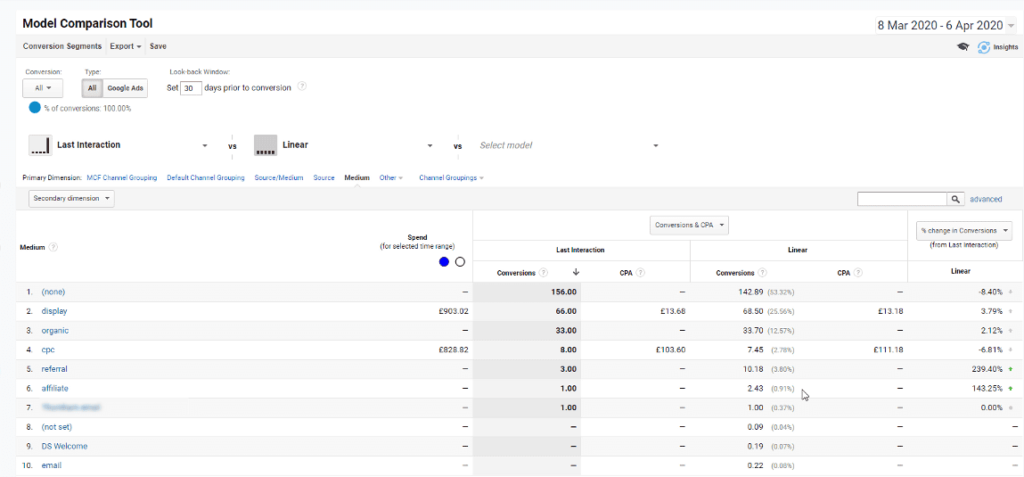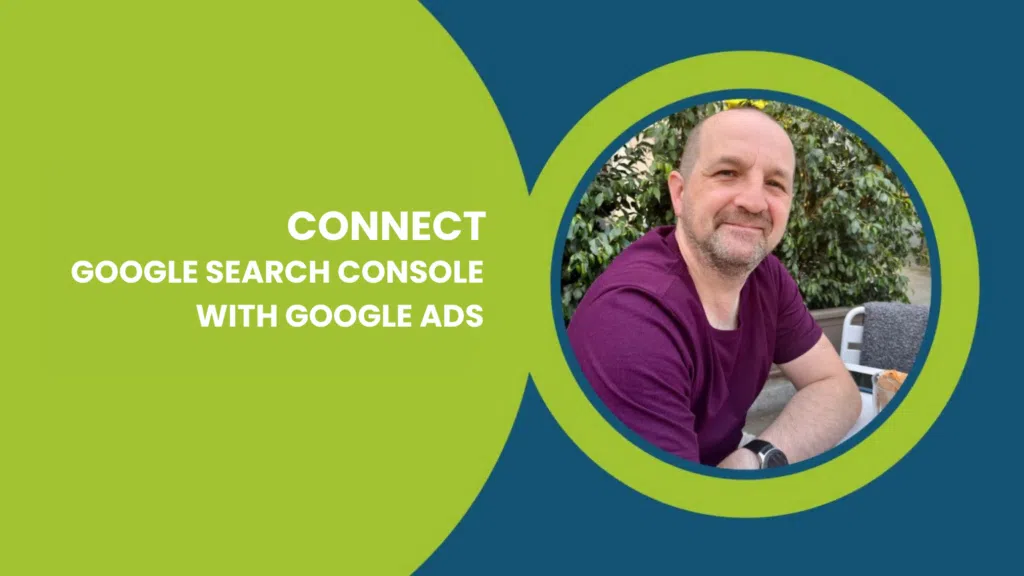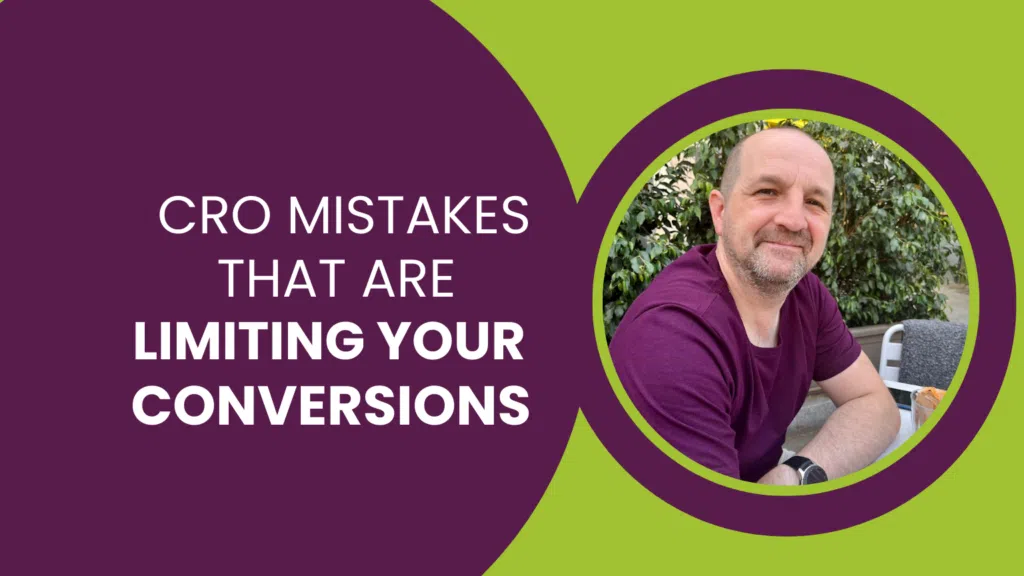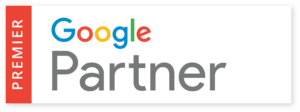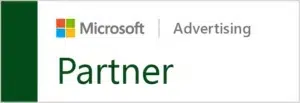When you have affiliates linking to pages on your website, it’s a given that you’ll want to be tracking the traffic. The great news is that you can do this through Google Analytics. In this T-Time video, Mark explains how to:
- Use affiliate link tags to track affiliate referrals
- Track affiliate traffic in Google Analytics
- Measure the real value of affiliate marketing in Google Analytics
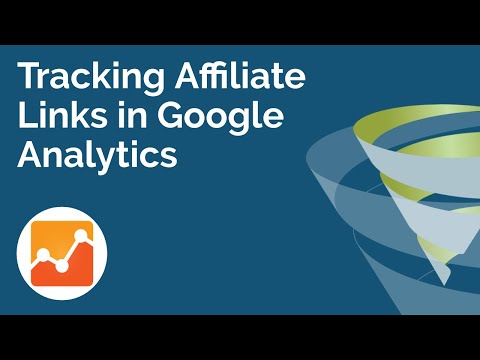
Tracking affiliate links in Google Analytics
- Create a tagging convention so that data in your reports is consistent
- Identify the affiliate traffic Source, Medium and Campaign, if you want to include one
- Create UTM tags and append those to URLs your affiliates will be using to refer traffic to your site
- Wait for some affiliate traffic to land on your site
- Report and analyse your affiliate traffic in Acquisition > All Traffic
- Report and analyse the real value of the traffic from each affiliate in Conversions > Multi-Channel Funnels > Model Comparison Tool
Using affiliate link tags to track affiliate referrals
(0:52) The first thing you’ll need to do is define a tagging convention to keep some order when your affiliate data comes into Google Analytics. Think about how you’re going to break your data down, group it together, and how you want to report it. The tags you can use are:
- Source: The website where the affiliate is putting a link, or the name of an affiliate
- Medium: The type of traffic, like CPC or organic
- Campaign: This name is entirely up to you, and you can put a more general campaign here like Mark’s ‘Easter 2020’ example. Using a common campaign tag means that you can look at the campaign as a whole and then divide it into the individual mediums traffic has come from
- Keyword: This is an optional field that you can use to report on specific keywords, but Mark has left it blank here – you can use this tag if you wish, but it could create confusion in your Analytics reports in the future
In Mark’s example, the tags are as follows:
- Source: affiliate.com, secondaffiliate.com
- Medium: affiliate
- Campaign: Easter 2020
Once you have your tags, making your affiliate URL is straightforward. Using Mark’s domain.com/?utm_source=affiliate.com&utm_medium=affiliate&utm_campaign=Easter2020. Each parameter is separated by an ampersand, and it’s imperative that you remember the ? after the forward slash or else nothing will be tracked.
The links that you’re sharing with your affiliates will need all of the appropriate UTM tags appended. If you’re giving your affiliate the freedom to link to any page on your website, you’ll just need to send them everything in the URL from ? onwards for them to add.
Tracking affiliate links in Google Analytics
(5:25) When your affiliate links are configured and starting to generate some clicks, you don’t need to do anything; the UTM tags will push the data into Google Analytics, including the source of the traffic.
To start tracking, head to your Google Analytics dashboard, click on Acquisition, then All Traffic. Click on Source/Medium to see a list of ways people are coming to your site. If you have used the ‘affiliate’ tag, you will be able to see it on the Medium page and you can begin to build a picture of how many visitors you are getting as a result of your affiliate links. This can then be broken down into new users, sessions, bounce rate and so on. If you’ve used a campaign tag, you can see this data by clicking on ‘Other’ at the top of the table and selecting ‘Campaign’.
This isn’t where the analysis stops, though – if you click on ‘affiliate’ in the Medium table, it will take you to another display. Head to Primary Dimension – Other – Source and you’ll see a list of your affiliate domains with more specific information about the traffic you’re receiving from them.
How to measure the real value of affiliate marketing in Google Analytics
(7:28) By using the steps above you can build up a picture of how your affiliates are driving traffic to your website, but it’s not 100% accurate. To fully understand the data, you need to be aware of attribution models.
Users will come to your site from multiple different sources and channels. If you’re using an affiliate channel to drive traffic in a bid to increase leads or sales, that might be how a user first visits your website. However, that person might come back later through a Google Ads remarketing campaign and converts from there instead.
The information you’ve already seen is the last non-direct click attribution. This means that if the last click was from a certain source or medium, it gets the credit for a goal completion. So what happens when an affiliate link has started the process of a conversion, but the last click was from a remarketing campaign or organic brand search?
Head to Conversions > Multi-Channel Funnels > click on Model Comparison Tool.
Here you can adjust your data by looking at and comparing goal completions from the last click, first click or apply linear attribution to measure the value of your affiliate traffic more clearly.
Do you have any questions about affiliate links in Google Analytics? Let us know in the comments. In the meantime, subscribe to our YouTube channel so you never miss a T-Time video, and get in touch to find out more about our Google Analytics training courses.