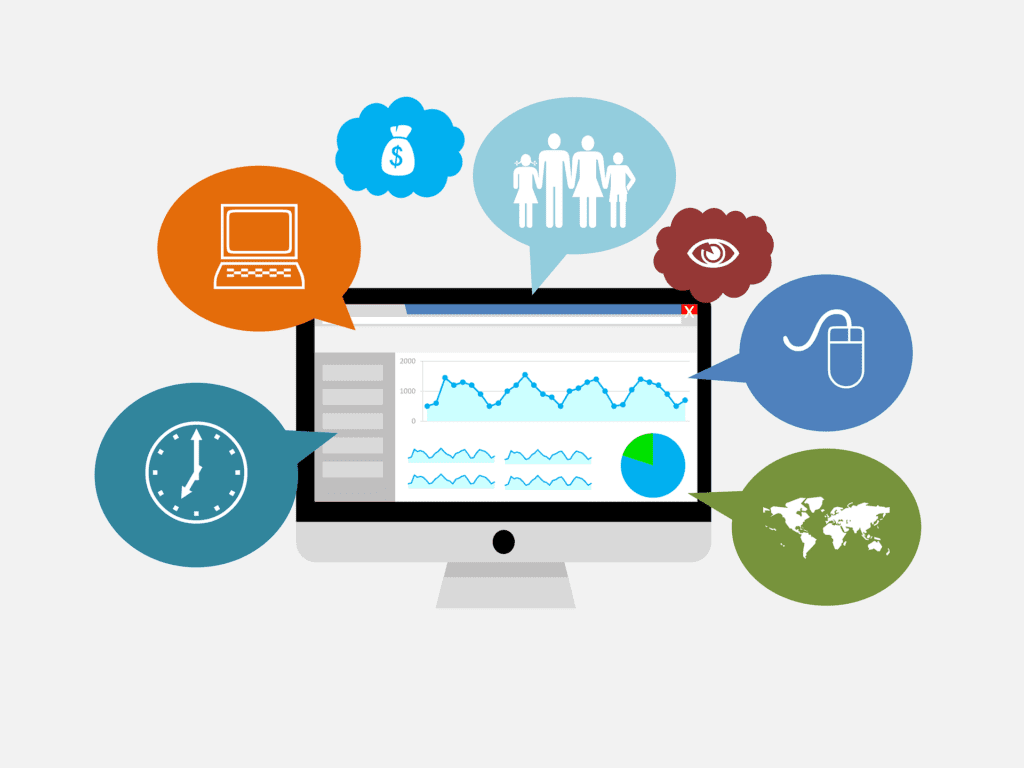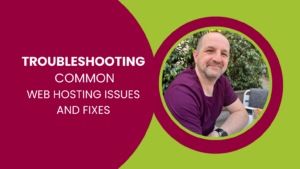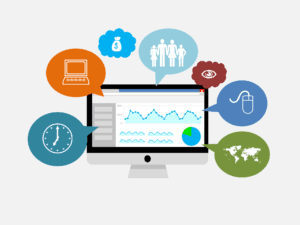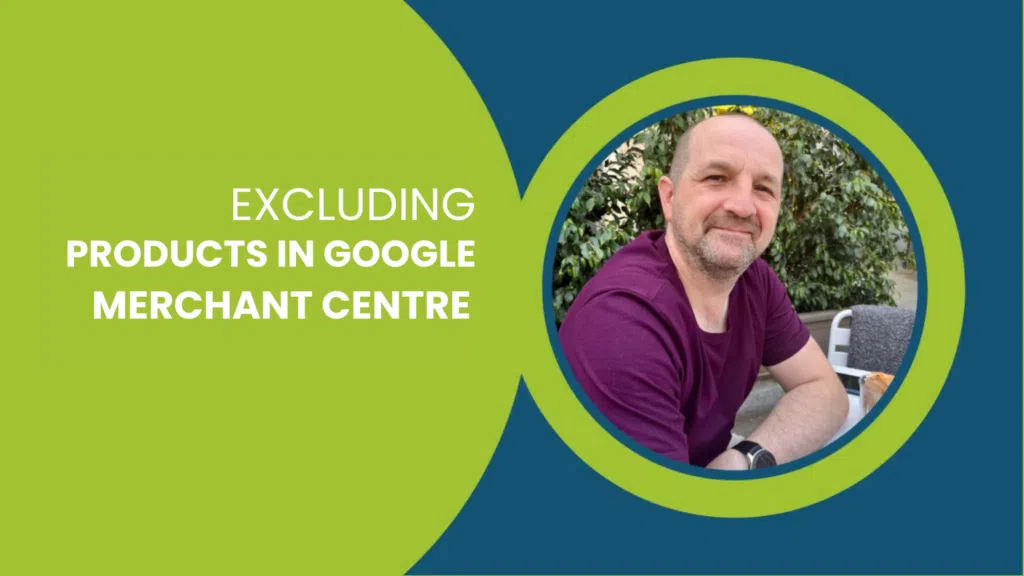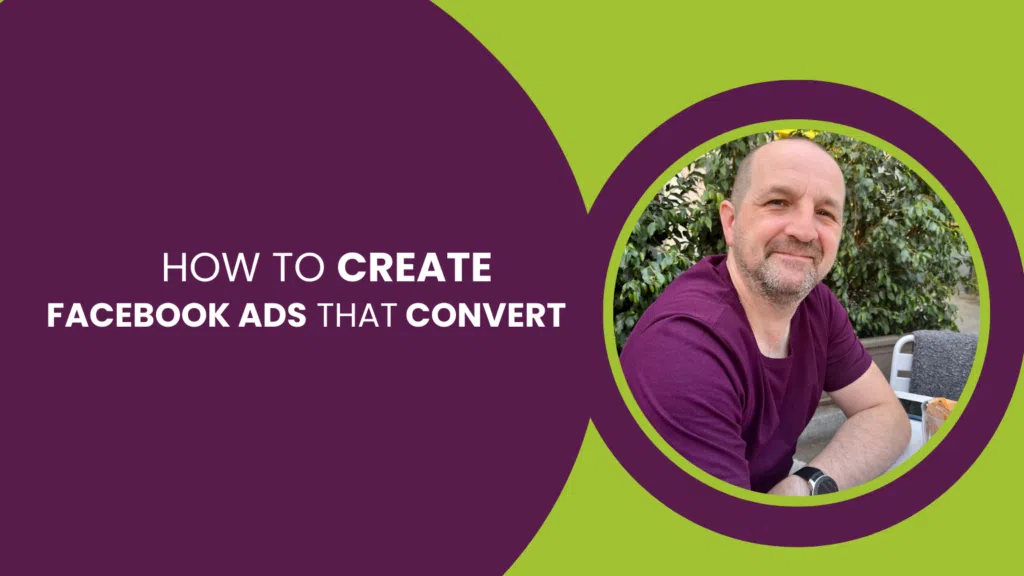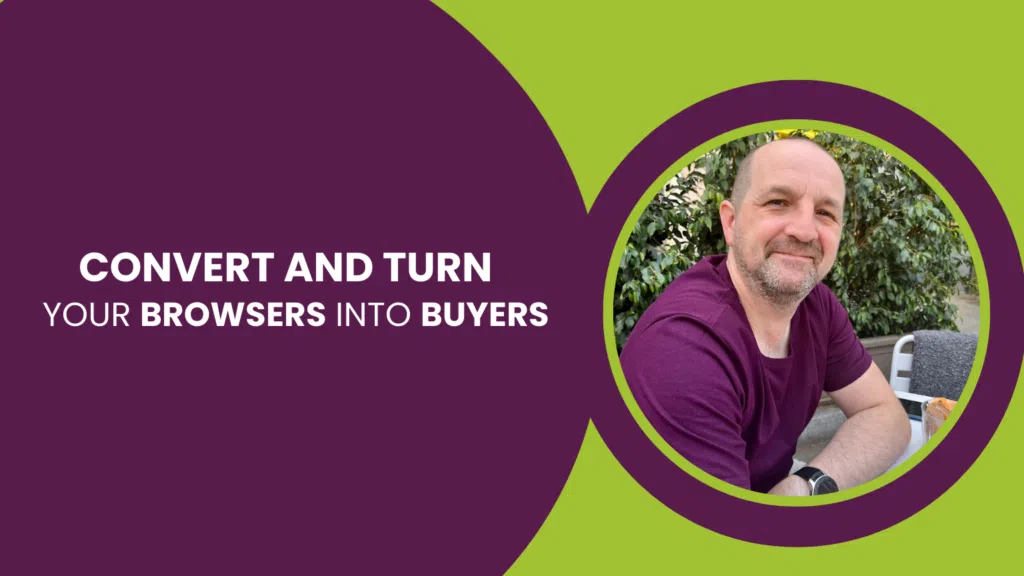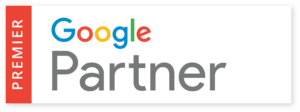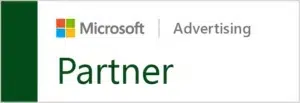You may have noticed that the URLs in your Google Analytics data are displaying as #utm_source when you really need them to be ?utm_source.
This can end up being quite messy, with views being reported for the same page in multiple instances.
Luckily there’s an easy fix. In this T-Time video, Mark talks us through how to sort this issue and tackle the mess that is Google Analytics Tradedoubler affiliate parameters.

Why a question mark and not a hashtag in the URLs?
(0:55) Parameters used on URLs should begin with a ‘?’. Google Analytics is checking URLs for the parameters it can interpret and add those visits to the correct ‘bucket’. This makes the data such as the bounce rate, views, and the value of a page a lot easier to interpret. You can then improve page performance and increase conversion rate on your eCommerce store – which is what it’s all about, after all!
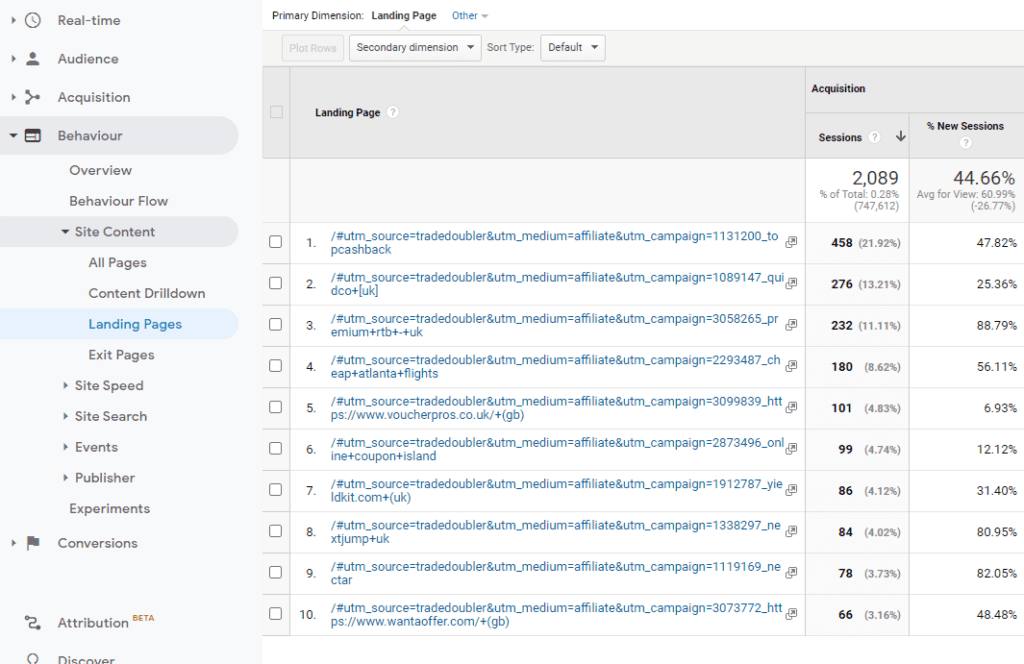
How to fix Google Analytics Tradedoubler affiliate parameters
(2:20) It’s a very simple case of ‘find and replace’, much like you’d get in an ordinary document.
- In your Google Analytics, open up the admin page and select ‘Filters’ from the ‘View’.
- From here you can select the ‘search and replace’ box and choose ‘Request URI’ from the dropdown menu.
- Enter into the search string ‘#utm_source=tradedoubler’ and into the replace string ‘?utm_source=tradedoubler’.
- As an alternative (slightly risky, so be careful!), replace ‘#utm_source’ with ‘?utm_source’, which should pick up other traffic sources and URLs causing similar problems in your Analytics account.
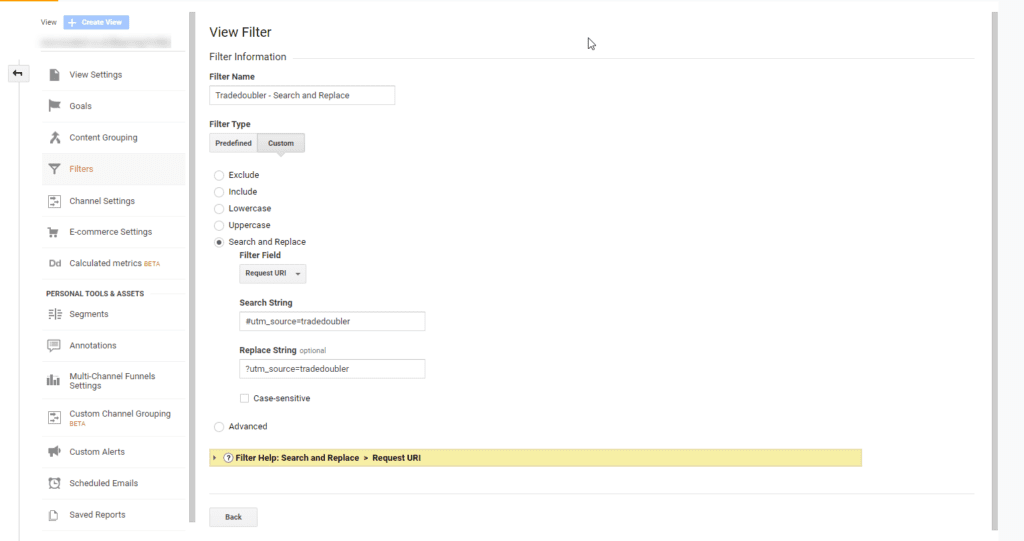
And that’s it! That’s all there is to it.
It isn’t advised to do this on your live Google Analytics profile. Therefore you’ll need to create a copy of your main view and run a search and replace filter there for a week or two to test it out. After this time, you can then implement it on your live profile.
Are you having any other problems with Google Analytics? If so, let us know in the comments or tweet us @TeamTillison so we know what to cover next!