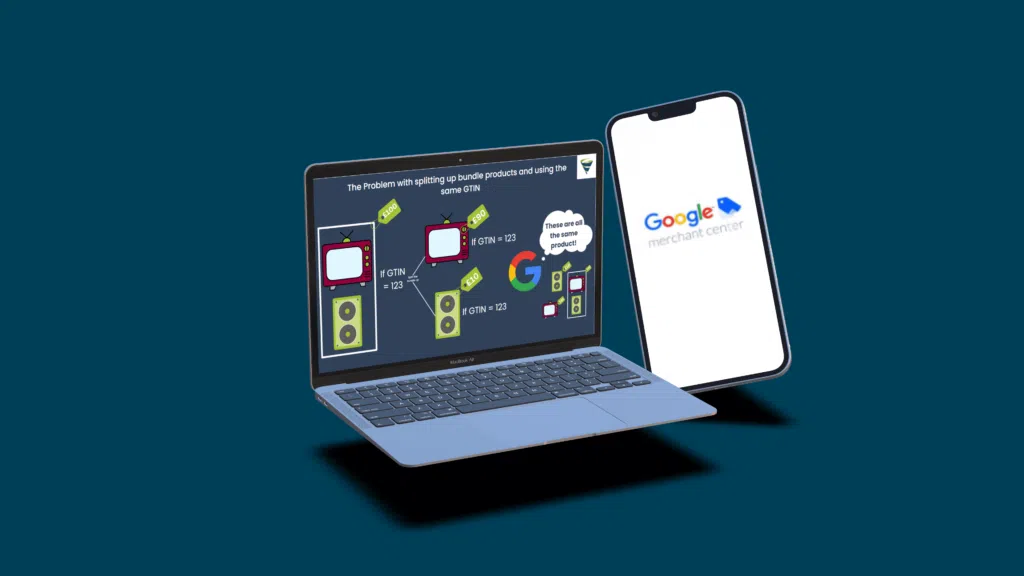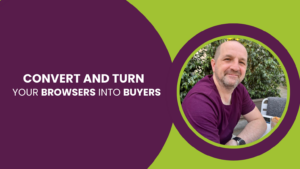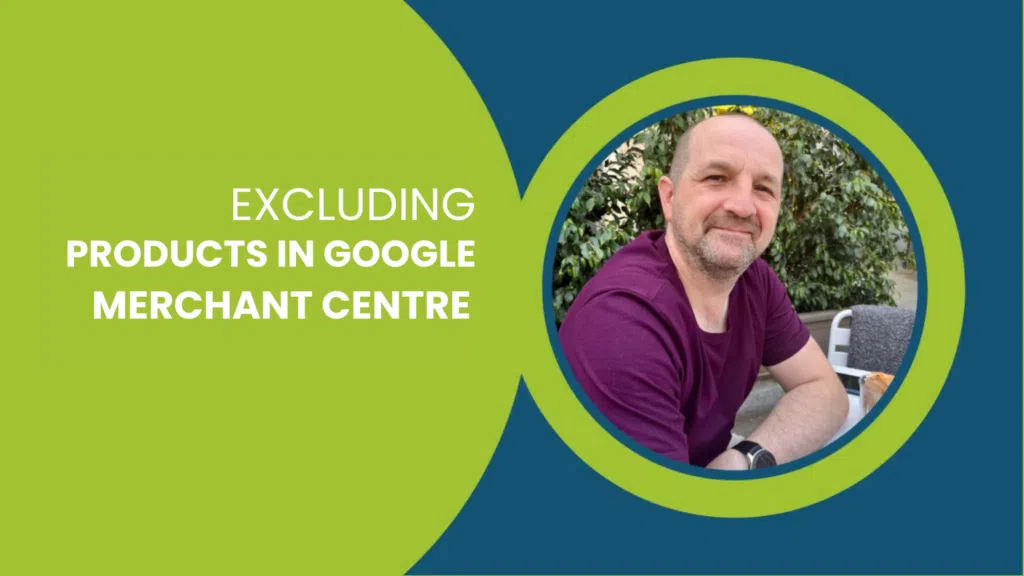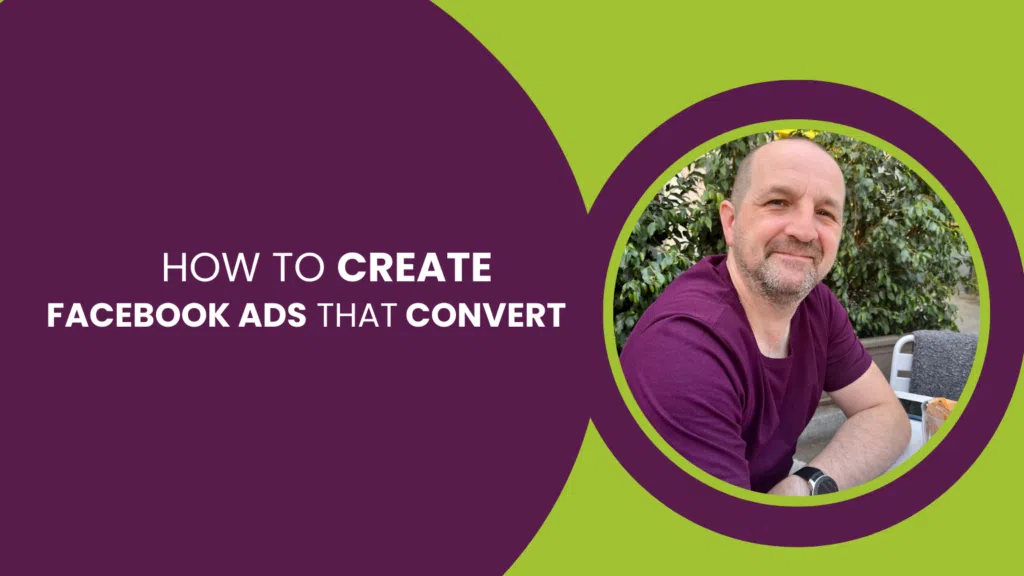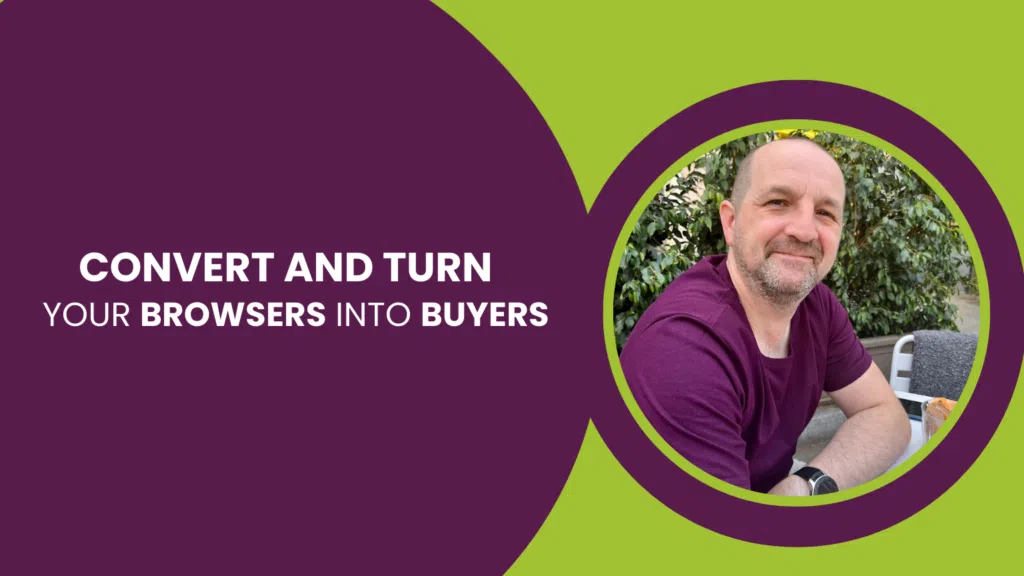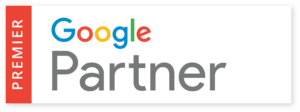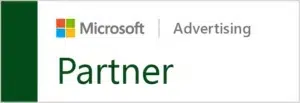In this blog post, we will are going to look at disapproved products in Merchant Centre due to incorrect identifier GTIN. We are going to see what causes that invalid value in GTIN and how to fix the invalid value in GTIN problems.
We’ll be addressing two issues reported in Google Merchant Centre:
- “limited performance due to missing value gtin”
- “add your product’s globally valid gtin”

To begin, we advise that you watch the video below, which goes over what a GTIN is and why you need it for Google Shopping. If not, let’s go over it quickly before we begin.

What is GTIN?
Just to summarise, GTIN stands for Global Trade Identification Number. Google has access to a huge database of every product on the internet. If it has a GTIN, or a unique identification number, then Google knows exactly what that product is, it knows that it should have one, and it does have one (usually).
GTIN typically is just the barcode on the product. So if you’re selling a mobile phone, the GTIN is the barcode on the box. If it’s a book, it’s an ISBN number. So, if you’re selling these products, go over to your stockroom, and you’ll find the ID on your products there. If you’re buying the products from somewhere else, that ID should be available from your supplier. The GTINs exist for millions of products but not every product has one, so if you make a product yourself, or it is a small manufacturer then it probably doesn’t have a GTIN. But if it does have a GTIN and Google knows about it, then you have to include that data. It is not optional, you must include it.
Final Attributes
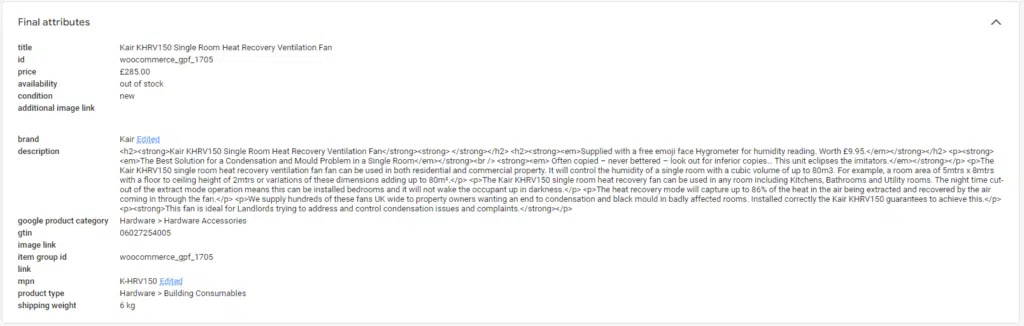
So if you look at this example here, there is a feed coming from the website. Remember, the data is in the database, so on the website, the data is being output by a feed (or an API if you’re using something like Shopify) and that is being pulled into the Merchant Centre. This data is coming directly from the database on the website.
What is being picked up here is the GTIN is being declared in the database, which is then pulled into the Merchant Centre. Google is looking at this product on the website and searching for the declared GTIN.
In this case, however, it is looking at the product and saying that his GTIN number is incorrect and is in fact the GTIN that Google has entered. It’s analysing the data from the database and not matching it up with the GTIN that Google has in its database. Google is cross-referencing the GTIN with the product that’s on the page, and saying that that ID is x, but the database is declaring it to be y. That is why it is being flagged as an invalid GTIN and you’re most being asked to “add your product’s globally valid gtin”
Why am I having a GTIN issue?
It may be if you are perhaps making up the GTIN (if you don’t know what it is). You have to put the actual GTIN for that product, so you must go find out what it is! Google’s huge database is ultimately going to be the one that is ‘correct’, so try to follow along with it as much as you can.
Is my GTIN different for different variations of a product?
Your GTIN number will be the same for a product of different colours. So if you sell a yellow, a white, a black, and a green (separate) T-shirt, but they remain to be the same type of T-shirt, this will be the same GTIN.
However, what you really want is to have separate products in the feed to match user intent in their search journey.
How to create different variations of a product in my feed.
If someone is searching for a yellow T-shirt, you don’t want your green T-shirt to show- even if it does have a yellow variation! You want to show the yellow T-shirt, have someone click on the yellow T-shirt, and make a sale for the yellow T-shirt.
We don’t want to run into an issue here, so let’s find out how to solve this to make both Google happy and the searching user.
What NOT to do when getting your GTIN for product variations
One way to create these invalid value GTINs is to put some random data that is not correct. You might be mapping the MPN field into the GTIN, but of course- that is incorrect.
You may have put the ID into your database on the backend of your website, and it may just be missing a digit off the end, that is also something to check if you have an invalid GTIN.The other thing is that sometimes there is a product, let’s say it’s a bundle, that has an item, let’s say a TV, in it and an accessory-perhaps a speaker. The TV with the speaker has a GTIN (GTIN =123) and then perhaps you have decided that you want to sell the TV and the speaker separately. Now, we’ve got a product that Google might think has a GTIN, but it doesn’t because the GTIN (123) is for the TV and the speaker, whereas you now want to sell the TV separately. Maybe you use the GTIN (123) for the product, not the accessory, but that isn’t really right. The TV and speaker bundle (GTIN = 123) is £100, for example, the TV is £90 (still GTIN = 123) and the speaker is £10 (GTIN = 123 also). Although they are now separate products on your website, the GTIN remains the same but, as every GTIN has to be unique, this is incorrect and Google will find this.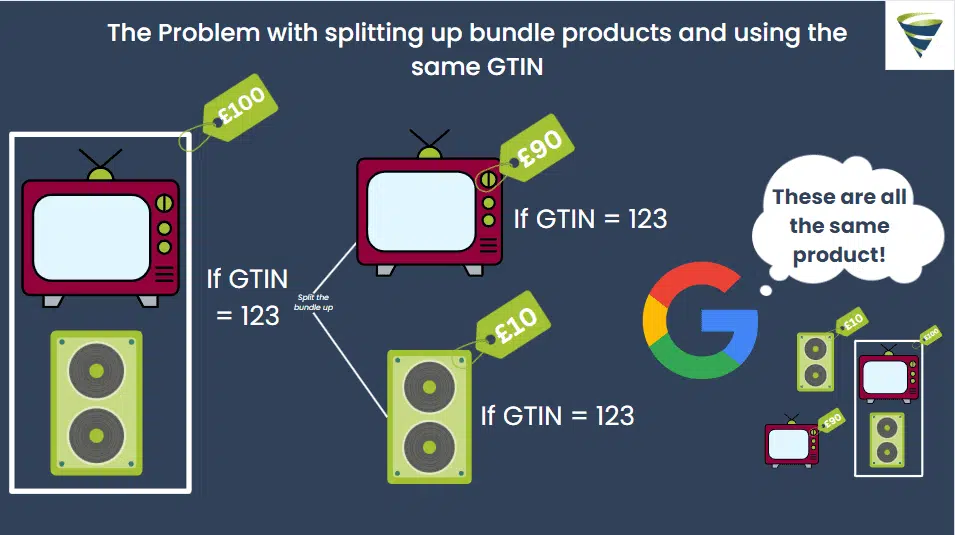
If you have this scenario, you perhaps may want to try to appeal to Google, but you probably won’t get too far. Google Support does not understand your product as you do, so it’s likely that this will not work.
What are my options then?
The options are that you include the GTIN with the product (the TV) and remove the accessory (the speaker), but you may have a battle as the identifier (the bundle)then does not exist. Or if you really must advertise the speaker as well, you really cannot split it in a simple way (without messing with many other things!).
It sucks. We know! Unfortunately, there is no way around this, every GTIN must be unique AND correct (according to Google’s database).
Summary
Ideally, you want to include your GTIN in your original data on your website, rather than having separate feeds. You could create a supplemental feed, but again, you will be causing yourself some more problems with automated data sources being supplemented with manual data sources when you’re coming to add new products.
If you fix your GTIN issues in your data feed, then you will solve your Google Merchant centre incorrect identifier GTIN issues.
If you have some unique problem that is not listed, please comment below, and we’ll see how we can help.