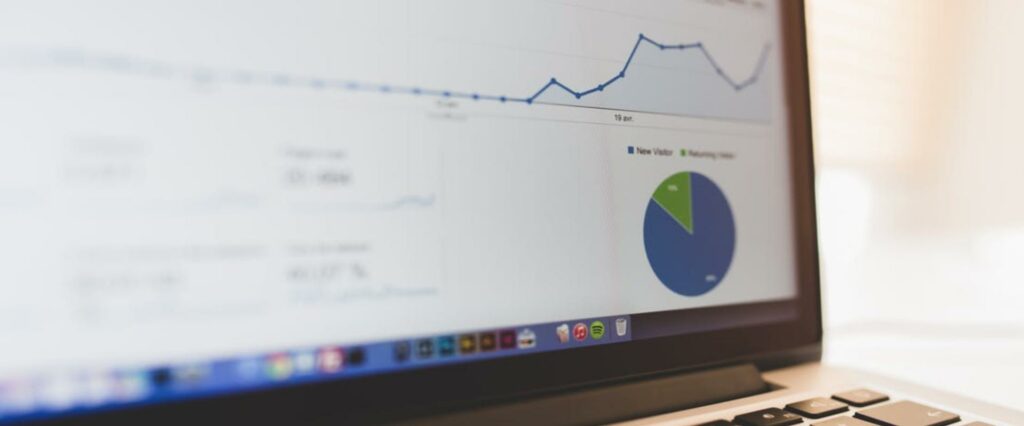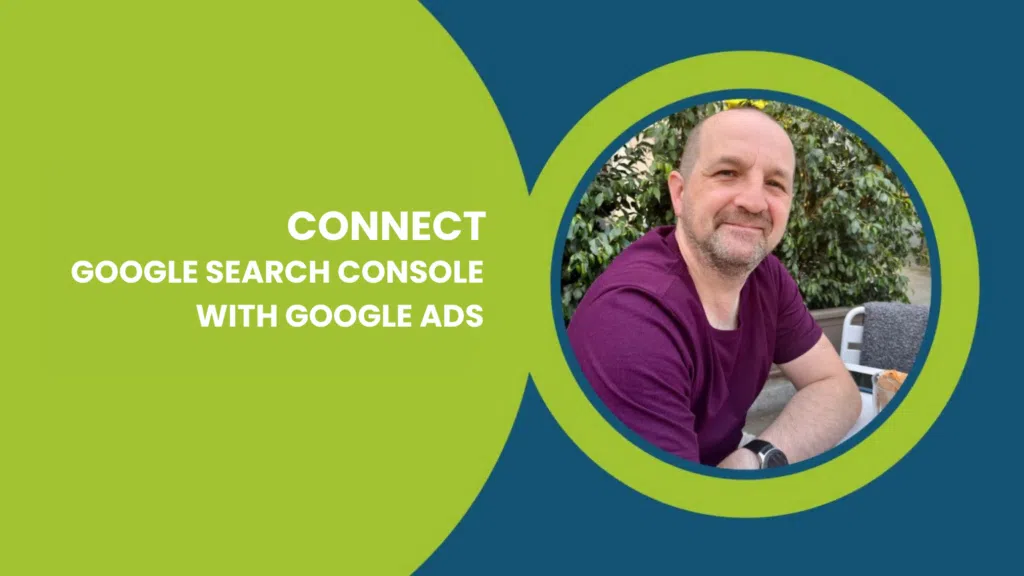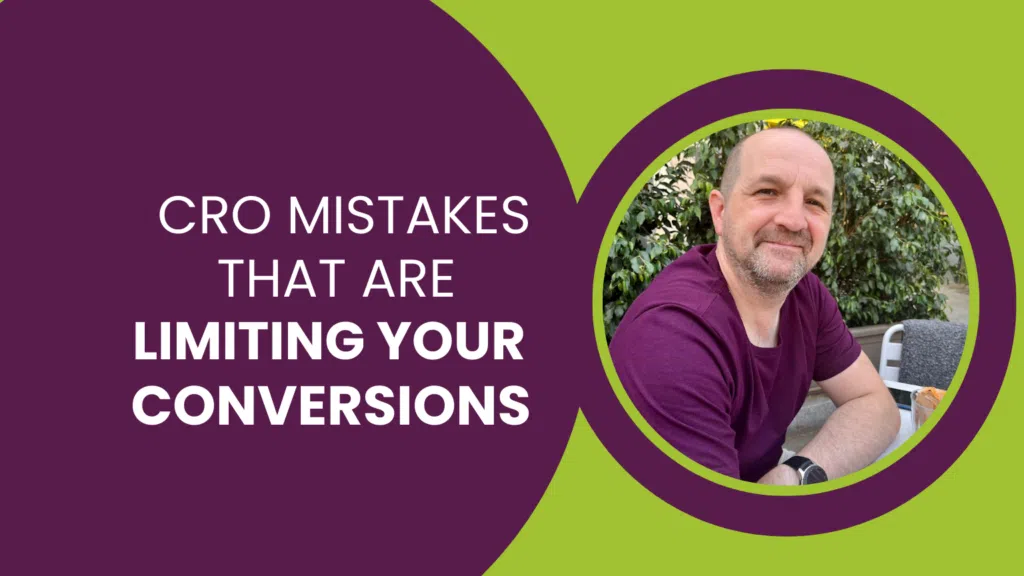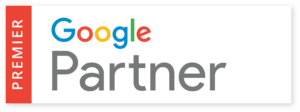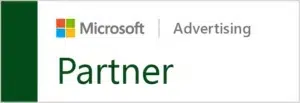Not getting as many sales as you like on your Google Shopping campaign? Using Google Merchant Centre Rules is an effective Google Shopping Management technique. It allows you to transform your data and get relevant traffic and conversions on your products.
Plus, you don’t have to be Google Shopping Experts to do this:
In This Google Shopping T-Time Show:
- How to create Rules in the Google Merchant Centre to optimise your Google Shopping performance.
- How these allow you to segment and optimise bids on products in your Google AdWords account.
- Why this can lead to more sales, more clicks and a higher Return On Investment.

How can creating Rules in Google Merchant Centre be used with your Google AdWords account?
(00:32) So, you’ve been using the Google Merchant Centre to upload all the information and data about your products. This information is known as your data feed. Your data feed is connected and then extracted into the Merchant Centre. Within the Centre, you can also create some Feed Rules. These rules allow you to make optimisations in your Google AdWords account based on different criteria.
What is a Feed Rule and how does it work?
Based on a rule you created in the Google Merchant Centre you can keep sub-segmenting your data and products to ensure they are in very small and specific ad groups.
But why do that when you already have Google Categories?
Go to your Google AdWords and you will see your products are segmented by Google Categories. That’s great! But once you’ve put a Rule in a Custom Label, you can see your products filtered by further attributes, such as Title, Size, Manufacturer, New/Old, etc.
By dividing your product groups into even smaller segments, you can optimise products within those. For instance, you may want to increase or decrease bids depending on what products sell and what don’t. You can even divide those into their own ad groups, create different bids and put in negative keywords.
Why using Rules for Custom Labels gives you control over your segmentation
(01:43) Google Categories are useful but you may have similar products all lumped together. You want search terms to match the most specific product but this doesn’t always happen automatically. If you don’t segment and filter, users may not match with the most relevant product. That’s therefore, unlikely to convert, unlikely to attract clicks and/or you will most likely waste your money on irrelevant clicks.
[clickToTweet tweet=”Google Shopping Tip: Use custom labels to divide your products into any categories you like. ” quote=”With Shopping campaigns, you can use custom labels to divide your products into categories for anything you like. “]With Shopping campaigns, you can use custom labels to divide your products into categories for anything you like. Put simply, you can customise how to segment your products. If you have not created some Custom Label tags yourself, you can create some rules which will put data into the Custom Label tag and then segment it for you.
How do you create a Feed Rule in Google Merchant Centre?
(03:13) Feed Rules are created in your Google Merchant Centre account – you’ll find the Feeds page under Products. Select the feed you want to transform with Feed Rules. You can then create a custom label with a rule by selecting ‘Create a value based on criteria in feed field.’
For example, say you have a Shoe category which consists of heeled shoes and flat shoes. You can create a rule to sub-segment this data by product title. So, if the Title contains ‘shoe’ AND it contains ‘heel’ you can set value for your custom label as ‘shoe heel.’
You can create these rules for various different criteria including by size, quantity, product, manufacturer, colour and more.
So what does that do when you go back to your Adwords account?
(04:43) If you go back to your Google AdWords account, you will see all your product categories, plus you’ll now be able to see your custom labels. You can now segment and optimise bids, create separate ad groups, add negative keywords on products in your account to make it tailored.
Don’t Waste Your Money On Irrelevant Clicks
(05:44) So to sum up, creating rules in Google Merchant Centre means the terms that are matching those products are really, really relevant. It allows you to segment and optimise bids on products in your Google AdWords account, and filter and push the traffic to the specific product being searched for. This in turns increases your clicks, increases your sales and stops you wasting money on non-converting clicks.
Resources Mentioned in the Video
Getting Google Shopping Results
Speak with a SpecialistLearn AdWords with a Pro