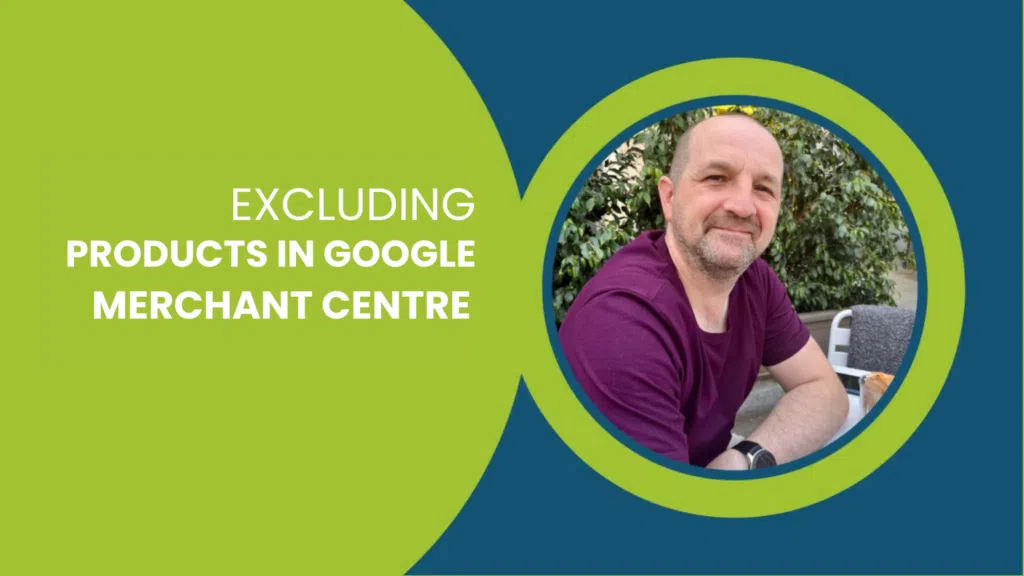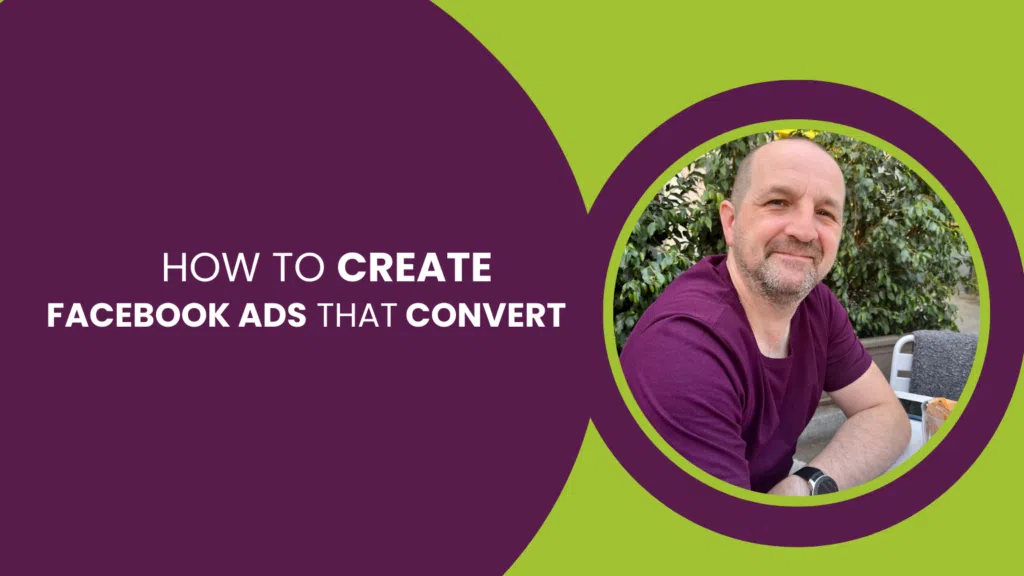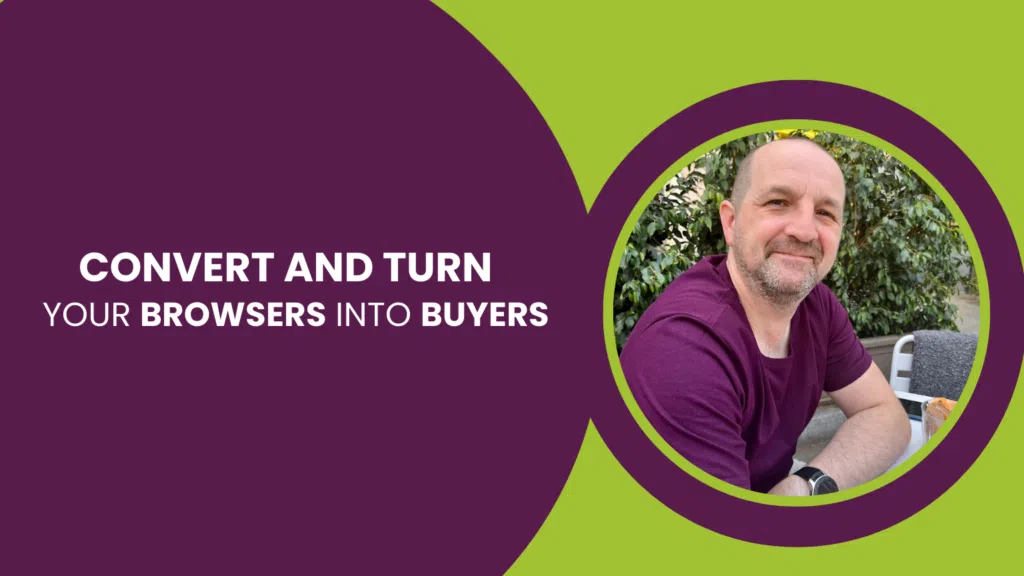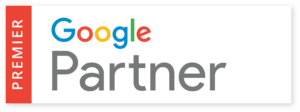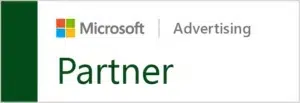In a perfect world, while running a google ads PPC campaign, we would rely on our chosen keywords to match our ads with the most appropriate traffic. Our ads would then match these terms and get relevant, high-intent clicks that should convert into leads or sales. Sounds simple right? Like many things in life, it isn’t quite THAT simple.
Table of contents
You might ask:
- What if Google’s Algorithm misinterprets the intent of the search?
- What if the Keyword doesn’t account for additional information presented in the search?
- What if the Keyword Closely resembles a similar or totally unrelated Search?
- What if your PPC Campaign has a very limited budget, and has no room for error?
This is where the use of Negative Keywords is essential.
Disclaimer: This article is not relevant for Smart Search, Smart Shopping or Performance Max campaigns, where the visibility of search terms and the ability to add negative keywords is not currently possible.
Let’s start with some definitions you’ll need to understand.
Keyword – The word or phrase you bid on in your Google Ads campaign.
Search term – The query a user uses to search Google.
In Google Search, Google matches search terms to your keywords. For example:
- Keyword: “google ads”
- Search terms which could match: “google ads”, “google ads agency”, “google ads training”, “learn google ads”, “how does google ads work”, “google Adwords”, “can I use google ads to advertise pet supplies”
What are Negative Keywords?
Simply put, negative keywords are words or phrases which appear in Search Terms you do not want to show ads for in Google Search or Google Shopping campaigns.
For this post, I will be using the term NKW when referring to Negative Keywords.
Negative keywords come in 3 different forms, and their usage within an account or campaign varies by form.
The 3 Forms Negative Keywords come in are:
Broad Match Negative Keywords
A broad match negative keyword is, well, the broadest version. If the word or words are in the search query, no matter the order or context, Google will not show your ad for search terms containing that word or phrase.
To create a broad match negative keyword, all that needs to be done is to simply enter the word or phrase.
Broad match examples are:
- how
- pet supplies
- training
Phrase Match Negative Keywords
Phrase match is, again, what it says on the tin. If the phrase appears in the search query, then your ad will not show, however unlike broad match, the words have to be in the order entered to take effect, for example.
A Negative keyword phrase of “pet supplies” will still match a search for “can I use google ads to advertise supplies for pets”. To create a Phrase Match Keyword, enter the word or phrase and add quotation marks (“”) around the phrase.
Phrase match examples are:
- “pet supplies”
- “how to”
- “near me”
Exact Match Negative Keywords
Pretty self-explanatory this one, in this instance, Google will only negate the search if the searched term matches your NKW exactly. If there are any other words or characters before or after the search term, the NKW will not take effect.
For example, an exact match negative keyword of [pet supplies] would still match searches for “can I use google ads to advertise pet supplies”, as the search does not exactly match the negative exact keyword added.
To create an Exact match, the Negative Keyword enters the word or phrase and adds square brackets “[“ and “]” at the beginning and the end.
Exact match examples are:
- [Google ads]
- [Google]
- [ads.google.com]
Is this making sense? Here’s a quick diagram to visualise and summarise:
How to Add Negative Keywords to Google Ads
Before adding negative keywords, it is important to consider that negative keywords can be added in three ways.
Adding Negative Keywords at Ad Group Level
Firstly, negative keywords can be added at Ad Group level. Those negative keywords only affect searches which could match keywords in that specific Ad Group.
For example, a Campaign might have an Ad Group for “Google Ads” keywords and a separate Ad Group for Google Ads Training keywords.
Knowing that a search for “google ads training” could match either of the keywords, “google ads” and “google ads training”, you would consider adding “training” as a negative keyword in the “Google Ads” Ad Group to increase the likelihood of Google matching the search term to the more relevant, “google ads training” keyword in the Google Ads Training Ad Group, which of course should have an ad related to Google Ads Training and direct clicks on that ad to a page about Google Ads Training.
The result: the ad relevance and page relevance are greater, which increases Quality Score and rank; the ad rank should increase, along with CTR and click volume, but more importantly, the conversion rate should be greater, which ultimately means more conversions and a lower cost per conversion.
Adding Negative Keywords into Google Ads is in reality a simple process, although there are multiple ways to approach this.
Adding Negative Keywords at Campaign Level
Adding Negative Keywords at Campaign Level affects searches which might match keywords in ALL Ad Groups in the campaign.
For example, you may want to add keywords to prevent ads from showing for traffic which is completely irrelevant and would not ever convert. e.g. “editor”, “certificates”, “jobs” etc.
Adding Negative Keywords to a Negative Keyword List
To make your campaign optimisation more effective, you can create Negative Keyword Lists. Negative Keyword Lists can then be applied to multiple or all campaigns in your account.
For example, you could create a negative keyword list for keywords like “jobs”, “qualifications” and other types of searches which you’d otherwise waste your budget on.
As negative keywords are added to those list(s), they apply to all Campaigns (and therefore Ad Groups within those Campaigns) to which the Negative Keyword List is applied.
Adding Negative Keywords in the Online Editor
Negative Keywords can be added on a singular level via Google ads, This can be done by selecting negative keywords from the keywords sidebar, clicking the plus icon in the top left, and then adding in however many keywords in whichever form you so wish. You can also decide the level at which the negative keywords should be added, Ad Group or Campaign level, or to a Negative Keyword List.
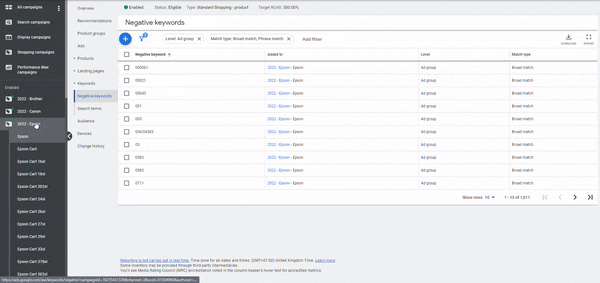
Adding Negative Keywords from the Search Term Report
In Google Ads, you can see the Search Term Report for an Ad Group or an entire Campaign, then work with that list to apply negative keywords at Ad Group level, at Campaign level, or to apply them to a Negative Keyword List.
To add all or part of a keyword to an Ad Group, a Campaign or a Negative Keyword List;
- Tick the Search Terms you’d like to apply
- Click “Add as a negative keyword”
- Decide which level you’d like to apply the negatives (1)
- Amend the match type or the word(s) you’d like to use (2-5)
- Click Save (6)
The Benefits of Negative Keywords
The obvious advantage to using negative keywords is preventing your ads from appearing for search terms which would waste your budget and more often for those which are higher intent and are more likely to convert into leads or sales.
However, this is just the start. There are far more ways that negative keywords benefit your Google Ads accounts, Campaigns and even down to individual ad groups.
One huge benefit is the potential to reduce overall costs, limiting the amount of low interest, and low intent clicks which is paramount to improving Campaign ROI, and by not wasting clicks on such searches, you will save spend which otherwise would have been wasted.
Similarly, using negative keywords can increase the number of Campaign conversions, whether that be sign-ups, registrations, enquiry forms or sales for an eCommerce campaign. With more high intent clicks coming through from a more engaged and interested audience, these will have a higher chance of converting, so along with an increased Click Through Rate, you should also see an improvement in Cost Per Acquisition (CPA) meaning more conversions for your budget!
But this is not the only way that effectively using negative keywords can save your budget. In the long run, the improved CTR% of the ads due to the more relevant searches and the higher intent audience will also see the Quality Score of your ads increase.
As expected CTR is a key component in the calculation of the Google Ads Quality Score, the more your Quality Score increases due to CTR, ad copy and landing page experience, winning the auction should cost less per client and you will see a further increase of high quality, high intent clicks for your budget.
Another benefit that Negative Keywords bring is making sure each separate campaign within an Account and Ad Groups within a campaign are performing to their optimum and preventing cross-contamination of intent between separate Campaigns and Ad Groups. For example, a fashion ecommerce store selling long sleeve and short sleeve t-shirts might have those keywords as separate Ad Groups. By adding negative keywords for short sleeves in the long sleeve Ad Group and vice versa, the appropriate traffic will be channelled into the more relevant Ad Group and the more relevant landing page, saving budget from inappropriate bids, but also increasing the performance of each Ad Group/Campaign through more relevant traffic.
When to Apply Negative Keywords
Now we know what Negative Keywords are, their benefits and how to apply them. The only thing left now to discuss is when.
It is best practice to try and populate the negative keyword list before you initially set your campaign live. But why would you do this? Wouldn’t it be better to wait and see what people are searching for and react to that, making sure the results are accurate and you do not waste time speculating on potentials? You could do it this way, but as per the nature of PPC, every negative keyword you put in at the beginning is a potentially wasted click saved and money saved every day after.
That doesn’t mean that once you’ve added Negative Keywords, you can just leave it. It is always best to check the Search Terms Report and check the search terms which have matched your keywords regularly to make sure the negative keywords are up to date and the best they can be.
As Search Engine use constantly evolves and shifts and new products and terms are used by your audience, something that seemed relevant one day could be attracting irrelevant searches and waste spending the next.
All in all, negative keywords are a vital part of any Google Ads PPC Search or Shopping Campaign and by properly utilising them, you can save time and campaign budget, and attract a more engaged and higher intent audience to your ads and through your sales funnel, to get the best possible results.
Negative Keyword FAQs
What are examples of negative keywords?
An education marketing example; A private girl’s school might bid on the keyword “private schools”, but use negative keywords such as “boys”, “boy”, “men”, and “coed” to prevent those searches from showing ads and wasting click budget which will not convert. These could be applied at Campaign Level, or to a Negative Keyword List which is applied to multiple campaigns in the Google Ads account.
eCommerce PPC examples, “make your own”, “how to make”, “second hand”, and “used”. Or any brands which are not sold on the eCommerce store. These could be applied at Campaign Level, or to a Negative Keyword List which is applied to multiple campaigns in the Google Ads account.
Negative keyword examples for local businesses such as Aesthetics, Dentists, Orthodontists, Financial Services; “job”, “jobs”, “vacancies”, “qualifications”, “training”, “learn”, “careers”, “a level”, “GCSE” etc. Again, these are most likely to be applied at Campaign Level, or to a Negative Keyword List.
How many negative keywords can I add to Google Ads?
You can add;
- A maximum of 5,000 negative keywords to each Negative Keyword List
- A maximum of 20 Negative Keyword lists per Google Ads account
- A maximum of 10,000 negative keywords per campaign
- A maximum of 10,000 keywords per Ad Group (including negative keywords)
What are Negative Keyword themes?
Negative keyword themes are a great method of preventing irrelevant search traffic before irrelevant or low-value search terms match your keywords and waste your budget.
For example, if you’re researching keywords to bid on, or reviewing the Search Terms report in your account, you might discover;
- “jobs” search terms. The theme, by extension, might then include, “job”, “careers”, “hiring”, “vacancies”
- “London” search terms, which might lead you to create a negative keyword theme for other locations your business doesn’t serve, including other countries, cities and so forth
- “how to”, which might lead you to research and create a negative keyword theme for similar informational search terms; “why”, “what”, “where” etc.
Are negative keywords exact match?
Unlike keywords you might bid on, negative keywords do not use expanded match. That means that you’d need to use negative keywords for “job” and “jobs” to exclude both.
In your Campaigns, Ad Groups and Negative Keyword Lists, you can use a mixture of broad match, phrase match and exact match keywords.
What is the difference between negative exact and negative phrase?
An exact match negative keyword only blocks the exact search term from showing your ad. A phrase match negative keyword blocks all search terms which include that phrase – that includes the exact phrase, the phrase preceded by other word(s) and/or succeeded by other words.
A negative phrase match does not block search terms which use words in the phrase in a different order, nor broken by other words, nor misspellings of the words in the phrase.
How do I choose a negative keyword?
When you’re researching keywords to bid on, or monitoring and checking the Search Terms Report in your Campaign(s) regularly, you’ll discover other keywords and search terms which might match the keywords you are bidding on, or those you intend to bid on. Those keywords and search terms should be evaluated, considering whether their intent is valuable to the process of that user discovering your brand, product or service, building trust in your brand, product or service, or converting into a lead or sale.
For some lower intent or informational terms, for example, a better strategy might be to invest in Content Marketing, ranking informational content in organic rankings through an SEO strategy – remember, you won’t pay for clicks on organic results.
How do you add negative keywords to all campaigns?
The easiest way to add negative keywords to all Campaigns in your Google Ads account is;
- Create a Negative Keyword List
- Apply that Negative Keyword List to all campaigns
- Populate the Negative Keyword List with the negative keywords you want to apply to all campaigns.
What are keyword match types?
There are three types of match types in Google Ads; broad, phrase and exact. These apply to both keywords you bid on (to match) and to negative keywords.
Broad match keywords match any search term which includes the word or words in your keyword, variations of the word or words in your keyword, and in some cases, search terms which match some of the words in your keyword.
Phrase match keywords match any search term which includes the phrase in your keyword, including variations and misspellings. Your target phrase could be preceded and/or followed by other words in the Search Term.
Exact match keywords match the exact search term used and slight variations, but noth search terms where your target keyword is preceded by or followed by other words.
What is a negative keyword conflict?
A negative keyword conflict occurs when a keyword you are bidding on is blocked by a negative keyword which has been added in the same Ad Group, Campaign or a Negative Keyword List which has been applied to the campaign. In all cases, the negative keyword is “blocking” a keyword you’re bidding on.
For example, you might be bidding on the keyword “sofas with interest free credit”, but the negative keyword “free” has been added as a negative keyword. The intention was most likely to block searches for “free sofas” using the negative keyword “free”, but this also blocks a keyword we want to match.
In this example, the “free” negative keyword should be removed and replaced with variations of the negative exact terms [free sofa], [free sofas], [free sofas near me]. Do not use the negative phrase, “free sofas”, as this still blocks searches for “interest free sofas” which may be valuable traffic.
How do I remove negative keywords from Google Ads?
Periodically, you should check the Negative Keyword used in Ad Groups, Campaigns and in Negative Keyword Lists. It’s really easy for negative keywords to get added which are blocking valuable traffic, especially when more than one Google Ads Agency or user has managed your campaigns.
The critical fact to understand here is that there is nothing that will alert you to traffic you’re missing due to negative keywords having been added – no report, no optimisation guidance. The only way you can discover these is either manually testing every search term you might want to trigger your ads (utterly impractical and unscientific), or by adding keywords which create a keyword conflict with those negatives – and remember, in Google Shopping campaigns, you don’t bid on keywords at all!
To review and/or remove negative keywords;
- At Ad Group level, navigate to the Ad Group, click Keywords in the navigation and then click “Negative Keywords”.
- At Campaign level, navigate to the Campaign, click Keywords in the navigation and then click “Negative Keywords”.
- For Negative Keyword Lists, navigate to Shared Library and review and edit the negative keywords in each List.
Here at Tillison Consulting, we provide Google Ads services for a variety of different business sectors. Whether you’re looking for Google Ads services for Wedding Venues, Events, Law Firms and many more, we have Google Ads specialists to help you improve your online presence.