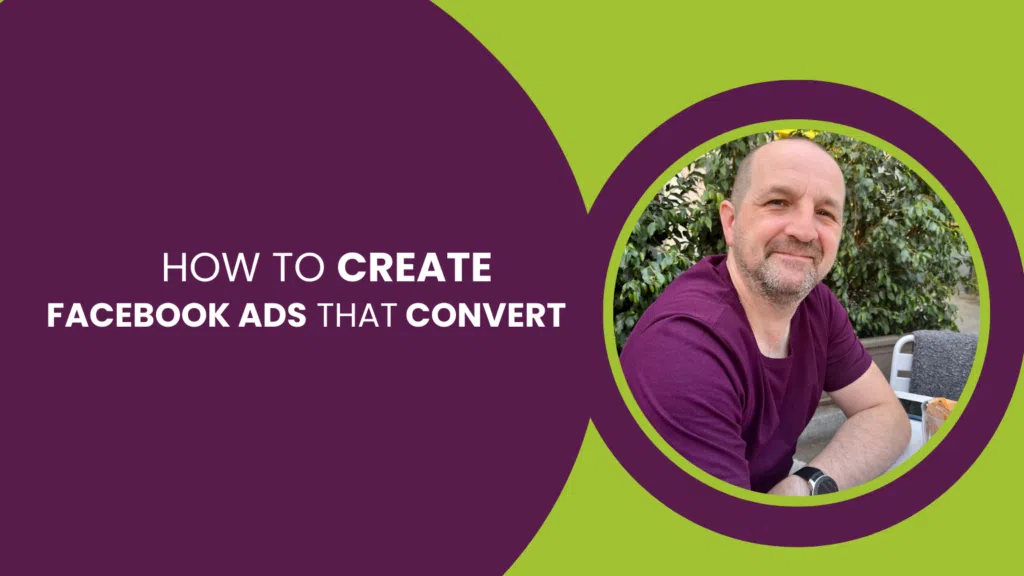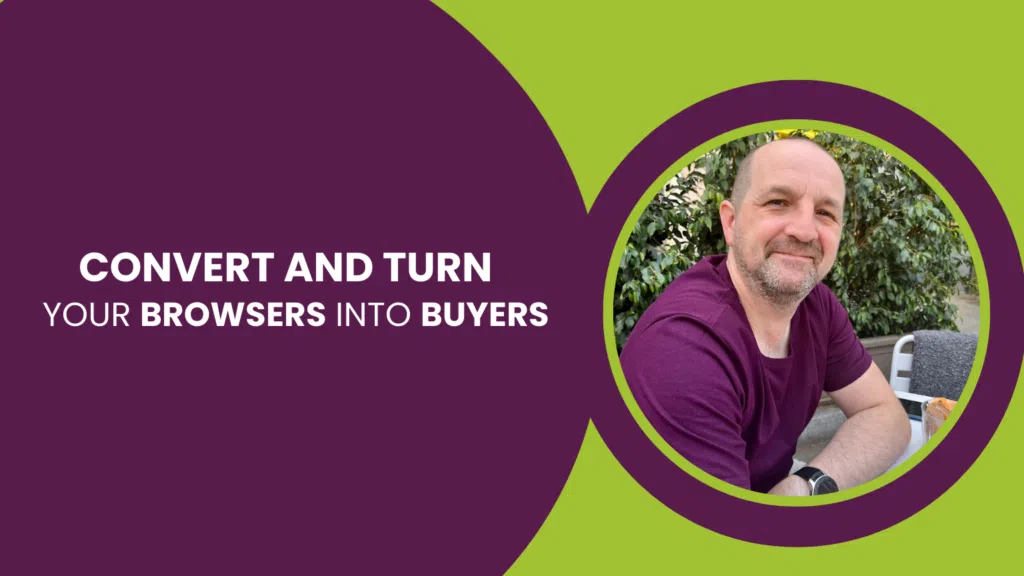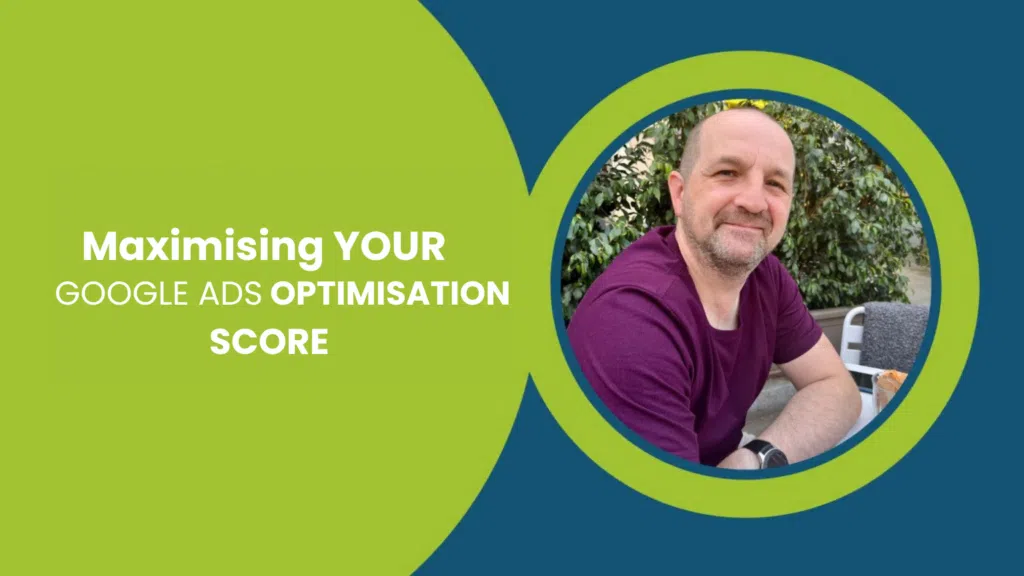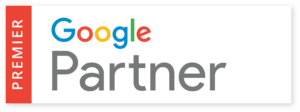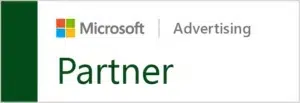Google Optimize is an online testing tool that allows you to build and run essential tests for your website. By creating experiments it helps site owners discover which version of any given page will produce the best results. A conversion rate optimisation tool, running tests on different combinations of your website content, will help improve visitor satisfaction and boost leads, enquiries and sales.
Perhaps a daunting platform on the face of it, the fact is it’s actually incredibly easy to use. So why should you be utilising the tool? Let’s delve into how to use Google Optimize to produce truly awesome results.
Why use Google Optimize?
Free to use
Google Optimize is completely free to use – no hidden costs, no additional purchases. You have access to all of the platform’s functions as long as you have a Google account. This includes its A/B testing tools, multivariate tests, redirect tests and personalization which we will be discussing.
Easy reporting
What makes the reporting for Google Optimize so easy to access is its integration with Analytics. You can grab data from platforms all in one place to get the broadest possible perspective on how your website is performing. While reports can take up to 24 hours to appear, they are of the highest quality with no extra costs.
Start up tutorials for beginners
As is the case with all its programs and platforms, Google offers excellent video tutorials for those who are just starting out. Its Resource Hub is also packed with a number of helpful tools such as a community forum, conversion tips and inspiration from established companies as you become more familiar with Google Optimize.
Notifications can be enabled
Google Optimize gives you full control over the notifications that you receive. It will send you a notification when a test has started to run and the results of any tests carried out. You can enable email notifications but also have them displayed on Chrome by adding the extension to your browser.
Setting up and using Google Optimize
Whether you’re clued up on conversion rate optimisation or a complete new starter, you will find Google Optimize incredibly easy to use. It takes no time at all to set up an account, and get started on running experiences – which we’re about to get into.
How to set up a Google Optimize account
To use Google Optimize you need to have a live website, alongside a Google Analytics account. Your Google Analytics account will need to be updated with the correct conversion tracking in order to measure any experiments you wish to take place.
To use Google Optimize you need to sign up and create an account.
You then need to link your Google Optimize account with Google Analytics. This is done by linking the property/website you wish to run an experiment on.
- In Optimize, click on ‘Main menu’ > Accounts
- Click on a container
- Click Edit (the pencil next to Google Analytics in the container information panel)
- In the property panel, select the Analytics property that corresponds to the web domain on which you’ll be running experiments. For example, an Optimize container for tillison.co.uk would be selected as a tillison.co.uk Analytics property
- Select one or more Analytics views – preferably one with very few or no filters
- Click ‘SAVE’
Creating experiences
There are various experiences you can create within Google Optimize, these are the following;
- A/B testing. An experience that allows you to test two variants of the same page at the same time.
- Multivariate testing. This uses the same mechanism as A/B testing, however uses a higher number of variables.
- Redirect testing. A redirect test allows you to test different web pages against each other.
- Personalization. A personalization allows you to set live a personalised page from within the Optimize platform.
Steps in creating a live experiment in Google Optimize
Once you have linked your Google Analytics property, you need to install the Google optimize tag on the pages of the site you wish to test. Instructions of where to put this code will be shown to you during the setup process.
You then need to install the Google Optimize extension so you can then easily access your experiments in the future. You are now ready to create your Google Optimize experiment.
- Type of test. Choose what test you would like to carry out; A/B test, multivariate test, redirects test or a personalisation.
- Create variants. Create the variant/variants you wish to test on the platform. You do this by clicking the edit option. Which will then take you onto the landing page with various options in which to edit and make changes.
- Page targeting. Make sure you are running the experiment on the correct page of the website. You do this by setting the correct URL and creating a rule so the platform can identify the correct page in which to run the experiment.
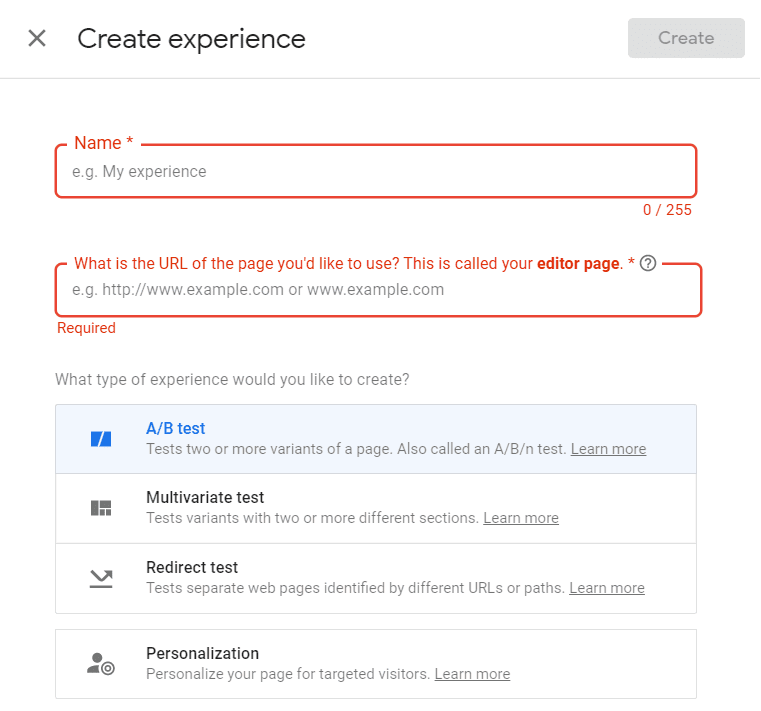
- Measurement & objectives. Decide how you measure your Optimize experiment. You can choose this from your goals that you have set up in Analytics. You can also measure on page views or session durations if you don’t receive enough conversion data.
- Settings. You will need to check the correct settings are in place for your desired experiment.
- Optimize installation – Double check that optimize is correctly installed
- Email notifications – Decide whether you would like to receive email notifications
- Traffic allocation – Decide how much of your traffic you are willing to experiment with. If you are approaching this experiment with caution, you might want to only allocate 25% for example.
- Activation event – Decide when this experiment is triggered.
- Set your experiment live. Make sure once the experiment is live, you check regularly at the beginning of the test. Just to ensure your test is generation sessions and also conversions after a slightly longer period of time. If you are not receiving any data after a few days you would need to double check everything is set up properly. If you are receiving data, leave the test to run and check your results in a few weeks time.
Summary
Google Optimize is a truly great platform. It’s incredibly easy to use and offers fantastic reporting. Testing is the most effective way to discover what works best for your website in a way that will help it grow. Free to use, Google Optimize is one of the best platforms to help achieve a higher conversion rate and ensure you are not wasting your pay per click budget on those valuable clicks.
At Tillison Consulting, for years we’ve been running tests daily both for clients and on our own website. To give a recent example; an insurance provider where we tested a simple button text change from ‘Get a Quote’ to ‘Get a Quote Now’. Such a slight tweak saw form submissions skyrocket by 177% and reduced the bounce rate by 44%. So we’ve got a proven track record of optimising websites and helping businesses grow, and can do the same for you. Get in touch today, we’d love to be a part of your success!