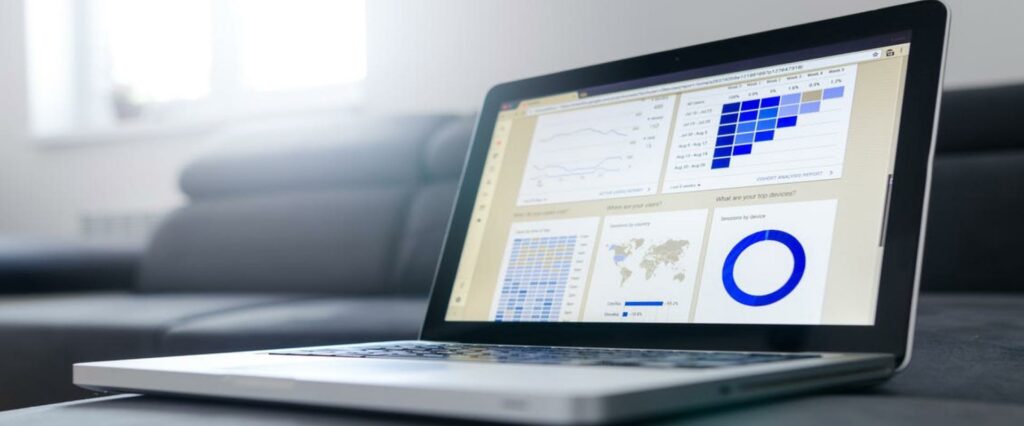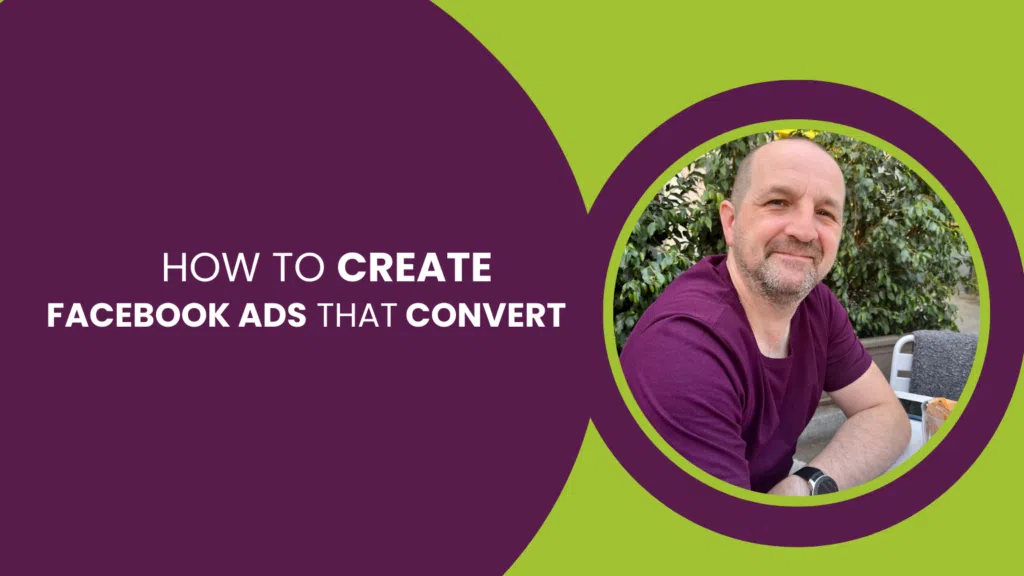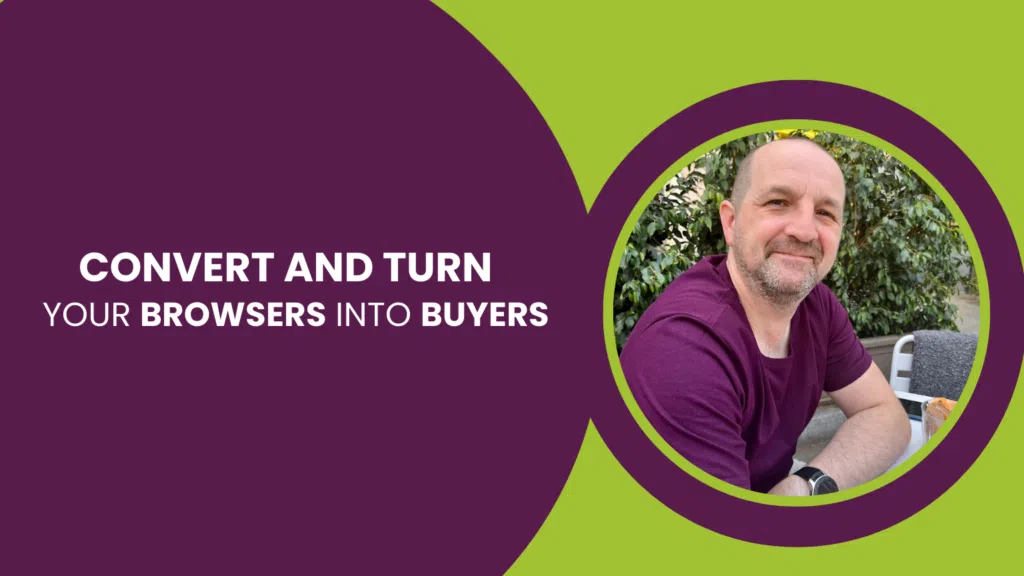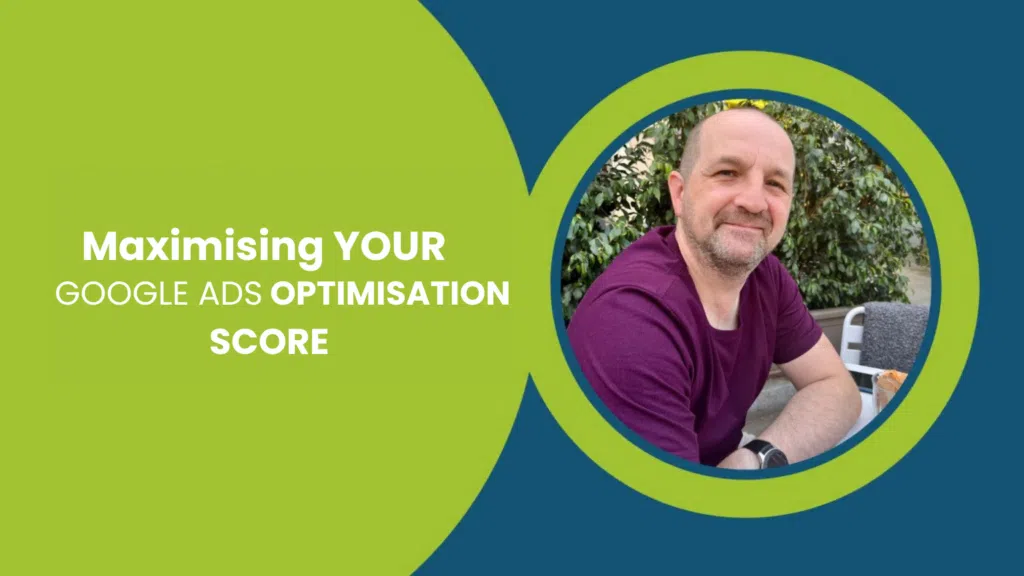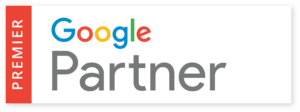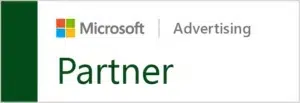In this T-Time show, Mark Tillison explains how to move a Google Analytics property to another account.
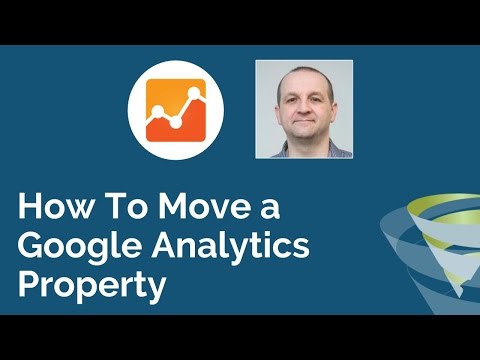
So, why might this need to happen?
(0:16)If you have had a website built for you by a web developer or a web designer, and they create your Google Analytics account for you, this can cause problems.
It may seem fantastic at the start when you can look at all the traffic you’re receiving, so what are the problems with this?
The Problems:
(0:50)When the setup is done in this way, the problems can include:
- Not being able to use filters that you would love to use.
- Not being able to come to an agency like us who would manage your SEO campaigns and your Google Adwords campaigns.
- This restricts agencies doing all the good parts to your Google Analytics accounts.
Why do these problems occur?
(1:05)All of these problems are caused by the simple fact that the agency does not have permission. For the agency to be able to do all the changes they need, they will need full administrative access to the Google Analytics account.
What does a Google Analytics account look like?
(1:30)First of all, you have your account which could belong to you, the organisation or the web developer, which is the cause of the problem.
Next, you have properties. If you have 2 or 3 websites, you can have a property for your website and a property for your YouTube channel, for example.
What’s the first step to moving a property to another account?
(3:33)The first step is to create a new Google Analytics account. Use your full E-Mail address and all the required details that you would usually use to sign up to something. After creating your new Google Analytics account, you need to make sure you have full administrative rights over this account.
User Management
(3:57)The point of User Management is to invite the previous owner of the old Google Analytics account (Web Developer etc) to have full administrative access.
You need to go into User Managements and put the previous owner’s E-Mail address into the box provided. Follow up by clicking every box to leave a tick, giving them permission to do what the boxes say.
Finally, click the ‘add’ button to add them to the new Google Analytics account.
Final Stage
(4:50)Ask the web developer from the old Google Analytics account to go into property settings and to finally click the “Move Property” button. Displayed in front of them, will be a drop down box which is where they will decide where they are moving the properties to. The new account should be displayed in the drop down box. After choosing where to move the properties, confirm and accept the ‘terms and conditions’ and then move the properties over to the new account.
We hope that you have found this article useful. If you are having problems on how to move a Google Analytics property to another account, or you have any questions about Google Analytics, ask away in the comments and we will do what we can to help.Speak with a SpecialistLearn Analytics with a Pro