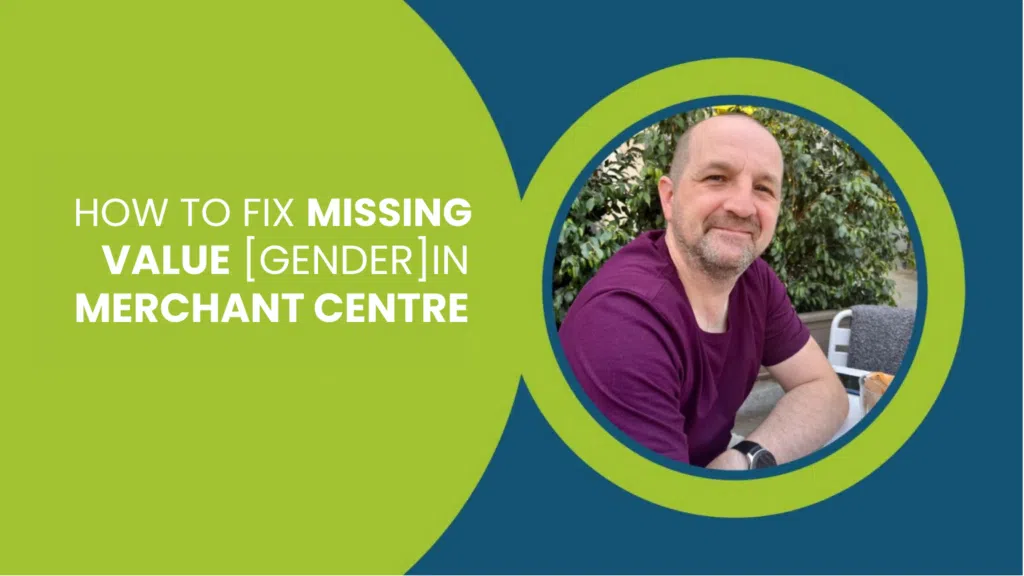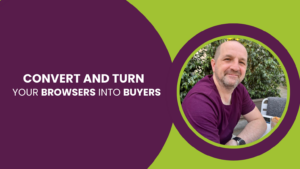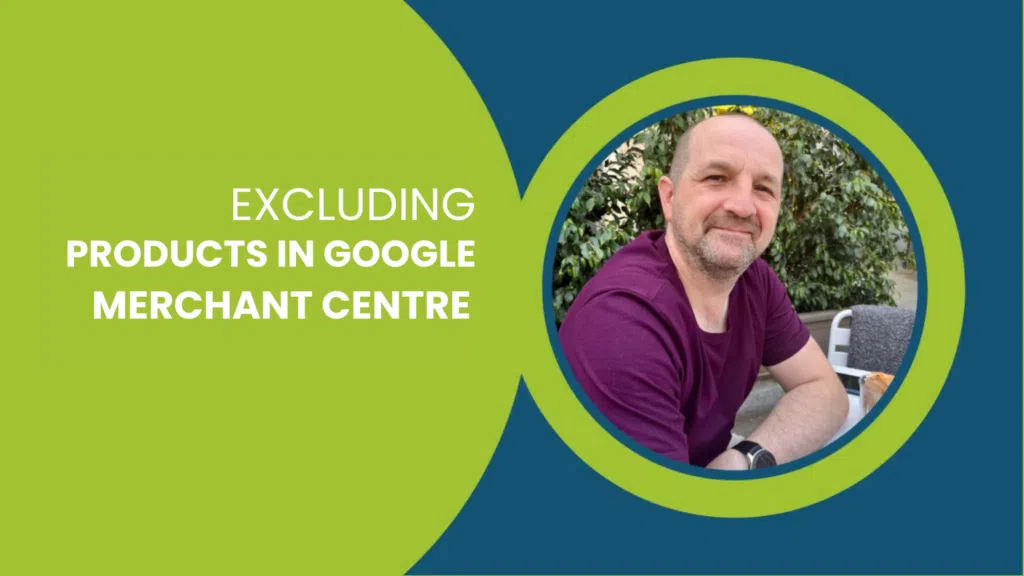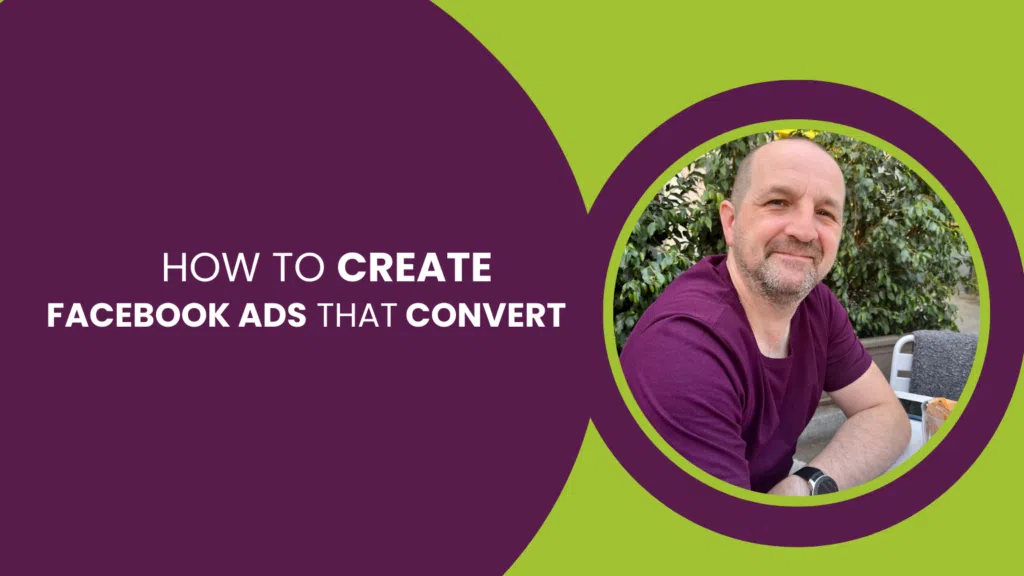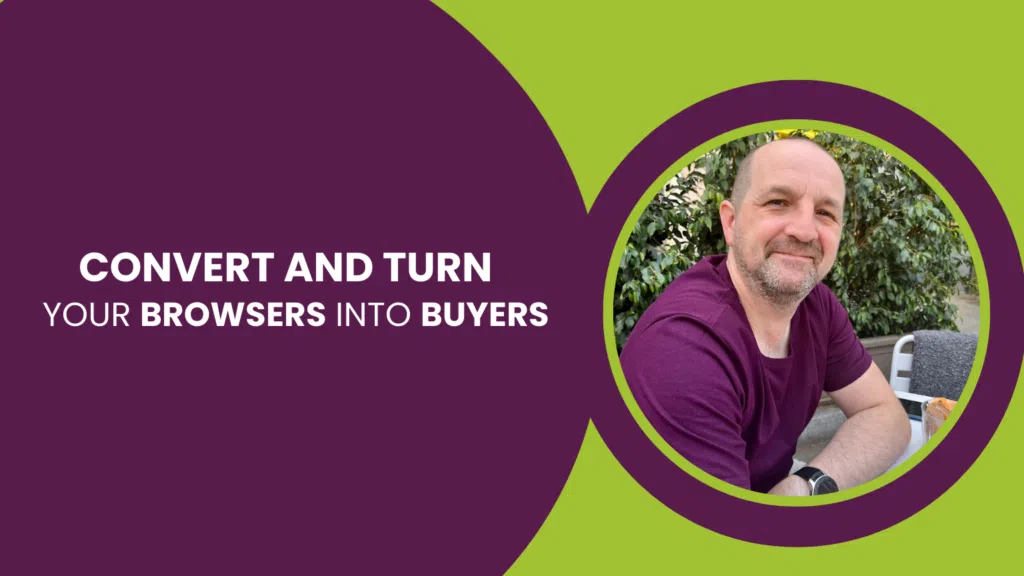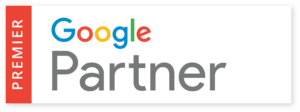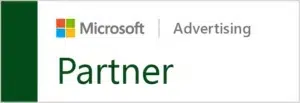Perhaps you have a missing value gender issue on Merchant Centre, and you’re not quite sure what to do about it. This blog will explain what to do when you have the ‘missing value [gender]‘ issue, and how this will impact your visibility on Google Shopping ads.
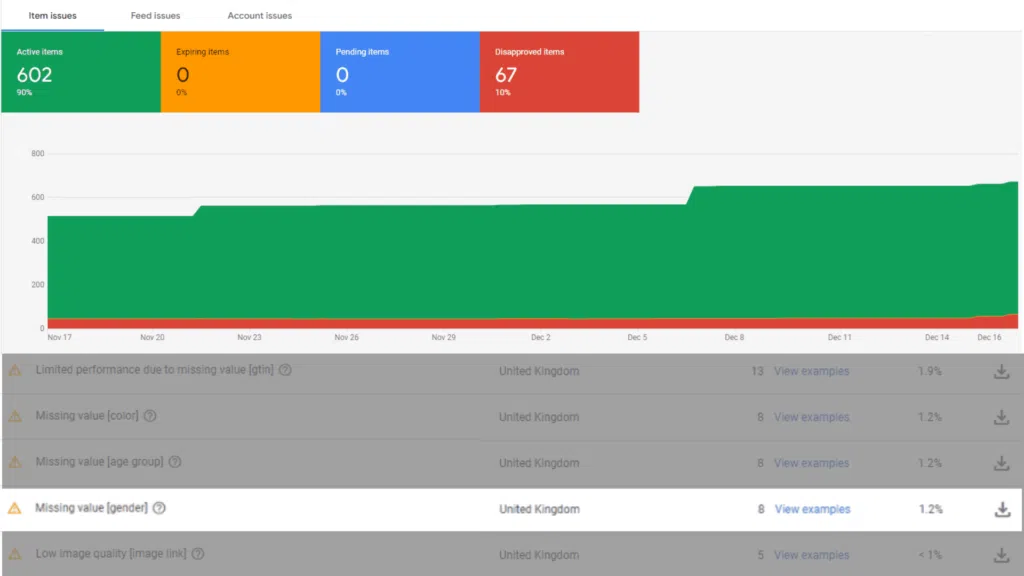
Missing Value Gender only affects some Google Product Categories
To begin, it will be worth mentioning that this missing value [gender] issue only applies to certain Google categories of products. In your data in the merchant centre, you should be declaring the correct category for the Google Product Category. This issue only really occurs within the Clothing and Accessories category, and the subcategories within it.
If you are having this issue, but your product is NOT clothing or an accessory, then you can change the Google Product Category manually yourself in your main data source (perhaps from your website, Shopify, or an API) which is then fed back into Merchant Centre. When your product is not part of the Clothing or Accessory category, this should fix the Missing Value Gender issue.
If you are selling something that is within this category and getting this issue, please continue reading—this video is for you!
![Fixed: Missing Value [Gender] in Google Merchant Centre](https://tillison.co.uk/wp-content/cache/flying-press/8JBk5FqoMMU-hqdefault.jpg)
How to Add [gender] to Your Products
Within your data source, you need to declare the gender of each product. You must choose from the three below, as these are Google’s only options:
- Male [male]
- Female [female]
- Unisex [unisex]
Add the relevant value ([x]) to your feed to update your missing value.
To enter your Google product category without going to the main source of data, you can create supplemental feeds or rules within Merchant Centre, although we recommend you don’t do this, and edit the main source.
How to Add Gender to Your Data Feed
The best place to add value to your data is in the feed. The way to do this? From your e-Commerce store you have a big database of products with titles, descriptions, Google product categories, prices etc, and what you hopefully should have is the gender attribute.
If you don’t have this, then add this data in the database and then make sure that data is then output in your XML feed or the API that is then pulled into Merchant Centre. Therefore, your data is always correct in the original source.
How To Add/Edit Gender With Merchant Centre Rules
It’s not always possible to edit your main database, so one way around this is to use rules in Merchant centre. You can go into ‘Feeds’ and create a custom rule for each feed.
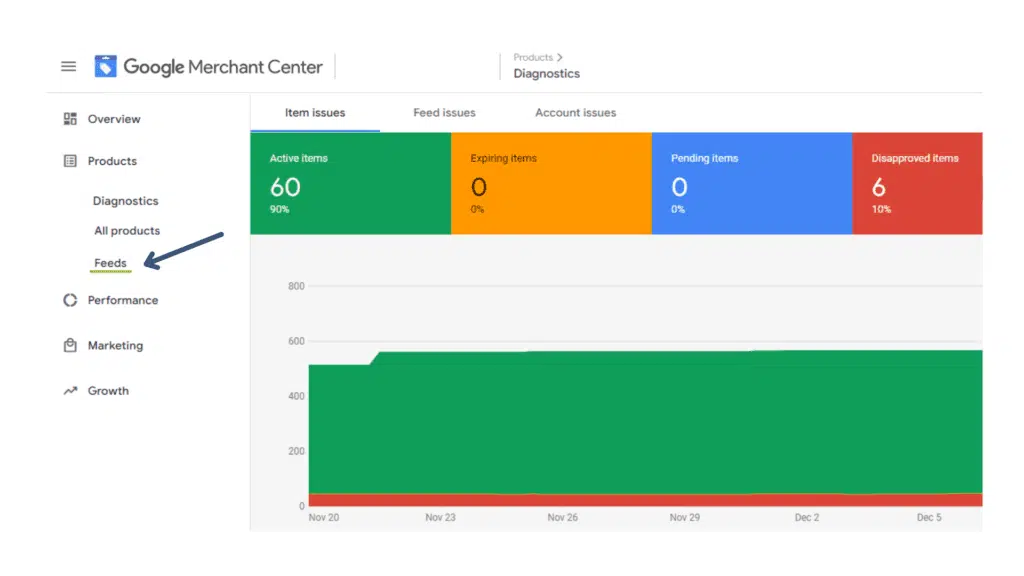
You could create a rule as something like ‘If title contains ‘Female/woman/girl’ set gender to [female]’ (add conditions for all three genders). This will solve your issue but again, we recommend fixing the data in your main database.
Or, if my product type is infant, then set this attribute to infant. What this is going to do is that every time your feed is refreshed, the rules will run and find the data and set the attributes for you.
This will be set on the existing data in your feed, and won’t require you to manually add the values. There needs to be something in your data that identifies it as adult or toddler, etc. for the rule to work.
Check this full tutorial on how create rules in Merchant Centre.
How to Use a Supplemental Feed to Add Gender
In a supplemental feed, you list the product IDs, have a column called ‘gender’ and go through and add what gender each product is and then that will supplement the data in your feed.
There is a video on how to create a feed with Google Sheets (our preferred method if you cannot edit your original source)
Issues With Rules and Supplemental feeds
There are always cons to shortcuts, and there are reasons why taking the easier way may not be the best way.
Incorrect Formatting on Rules
Whatever rule you are using is dependent on the data, and if the website data is incorrect or has incorrect formatting then your rule is not going to work, and you’re still going to have missing attributes. It’s dependent on you or your team inputting the data correctly and with the right formats.
Supplemental Feed Issues
If you were to fix the issue and include this new data (the gender attribute) in your original data, the supplemental feed will now overrule the original data that could be outdated. This may not be something you won’t necessarily remember.
If you are updating your inventory regularly, this means you will have to update your supplemental data too and manually add the attributes also. If you are adding new products weekly, this is a huge amount of time that is wasted from doubling your work.
Out-of-stock items will also only be flagged in your original data source; the supplemental feed will not have that data and again, Google Merchant Centre will raise this issue with you when it cannot find the product.
If you have a problem in the future, how are you going to troubleshoot and solve it? Will you have to look at the thousands of products or hundreds of rules that you have? Don’t put yourself through that, solve the issue at the root with the original database, whether it is WooCommerce, Shopify, Magento, Magento 2, etc.
Why Missing Gender Can Restrict Google Shopping Ads Visibility
When providing this value, it doesn’t just help Merchant Centre, but also the searches and those seeing your Google Shopping ads. As they filter down by gender, your items will be narrowed down to what they are more likely going to be searching for.
Your click-through rate (CTR) also has a better chance of increasing when you include all your attributes to the product, which Google uses to help people filter down their searches. Better visibility, better CTR, and more relevant visitors = more sales.
If a user is looking for women’s trainers, your product (that declares that it is for females) has a better chance of showing with the attribute rather than without.
Popular eCommerce Videos