Our SEO Specialists have always been strong advocates of Google Business Profile, formerly Google My Business, and we encourage all of our clients to take a few minutes to register for a Google Business Profile listing if they haven’t already done so.
Not only is it free of charge, but having a Google Business Profile listing is a surefire way to optimise your local SEO profile. It also boosts your chances of appearing when users make queries that are relevant to your business on Google Search and Maps.
Seeing as it’s the holiday season, there’s a strong chance that your business’ opening hours will vary over Christmas. It is therefore important to ensure that your Christmas opening hours are accurately reflected in your listing, especially if you have a physical store or an office that is open to the public. After all, you don’t want potential customers making the effort to visit your shop on Christmas Eve only to find out that you’re closed, right?
If you don’t set specific Google Business Profile Christmas hours, then Google will warn users on Maps and Search that your location’s hours may differ on designated holidays. That said, it’s better to confirm your hours – even if they are the same as your regular hours – and give your customers peace of mind.
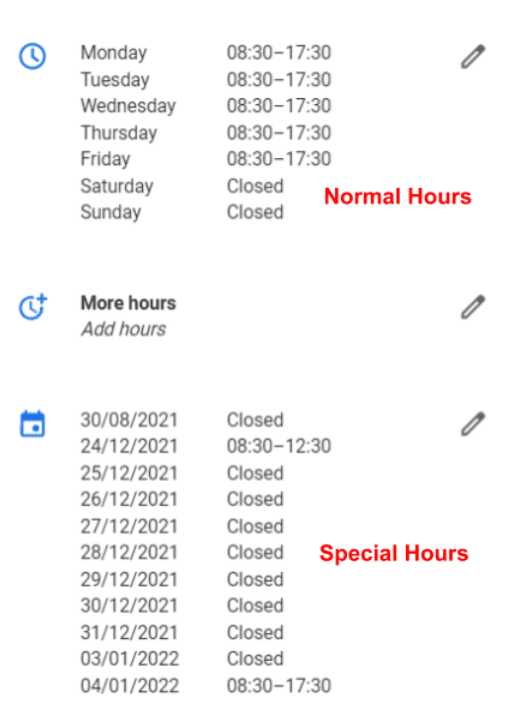
There are several ways to add Christmas opening hours to your Google Business Profile listing – please note that you can only do this if you have already provided normal opening hours. This is also not exclusively relevant to Christmas, you can set special hours for any day of the year you wish.
Set Google Business Profile Christmas Hours
The obvious method is to log into Google Business Profile and – if you have multiple locations – select the location you’d like to set hours for. Head to the Special Hours section – if you can’t see this then it means that you haven’t set normal hours yet – and click Confirm Hours next to the list of holidays recognised by Google. If you can’t see the day you wish to set special hours for, then simply click Add New Date.
Once you have chosen the day you wish to set hours for, there are several options:
- Enter the opening and closing times for that day in the relevant fields.
- If you are closed all day – as many locations will be on December 25th – just slide the circle to ‘Closed’.
- If you’re open 24 hours, click Opens at and select 24 hours from the drop-down menu that appears.
- If you have two opening periods in one day – such as restaurants that close between lunch and dinner service – enter the hours on two rows. You can insert an additional row of hours by clicking Add Hours.
Recent SEO Blog Posts
Once you’ve set the correct hours, click Apply and Google will show them to customers on your Google Business Profile listing only for the designated days – your normal hours will not be affected, so there’s no further action required once the holiday has passed.
Set Google Business Profile Christmas Hours via Spreadsheet
If you’re using a bulk upload spreadsheet to specify opening hours on your Google Business Profile listing, then you’ll have a column in your spreadsheet titled Special Hours.
In this column, you need to enter the affected days and their special hours in either of the following formats:
24-hour format:
YYYY-MM-DD: HH:MM-HH:MM
AM/PM format:
YYYY-MM-DD: HH:MMAM-HH:MMPM
Separate each set of hours with a comma, or to enter multiple sets of opening hours in one day, separate the sets into two entries with a comma in between. If you are closed all day, use an ‘x’ to indicate the all-day closure.
When you’re finished entering the special hours, save and re-import the bulk upload spreadsheet and Google will edit your Google Business Profile listing accordingly. If you get stuck, check out Google’s help on formatting hours.
Set Google My Business Christmas Hours on Mobile
It’s a busy time of year, so if setting Google Business Profile Christmas hours slips your mind until the last minute – or you’re constantly on the go – it’s just as easy to add the hours via your mobile device using the App.
On the Edit Business Info screen, tap Add Special Hours, select the day for which the first set of special hours applies, enter the opening and closing times and click OK to confirm. Again, if you’re closed all day or open 24 hours, there are options to enable either of these.
If you need to add more special hours, just tap Add Hours. Otherwise, tap Save in the top right corner of the Edit Special Hours screen and you’re good to go.
Need some help with registering for your Business Profile listing? Click below to speak with one of our Specialists, or to find out more about our bespoke SEO training packages.
Optimise Your Google Business Profile
Our FREE eBook will help you completely optimise your Google Business Profile listing and give potential customers an inside look at your business. From review ratings to opening hours, we have it all covered!
Sign up to our mailing list to receive your eBook today


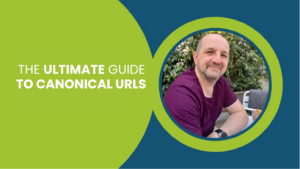
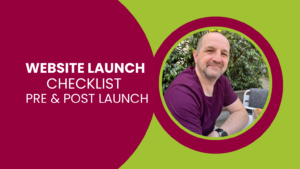
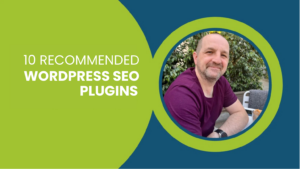
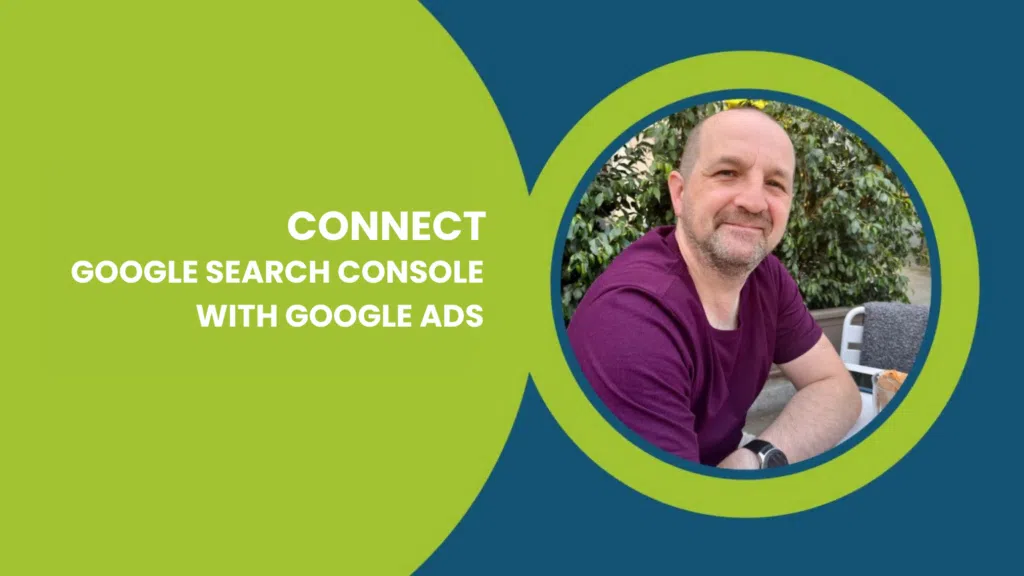
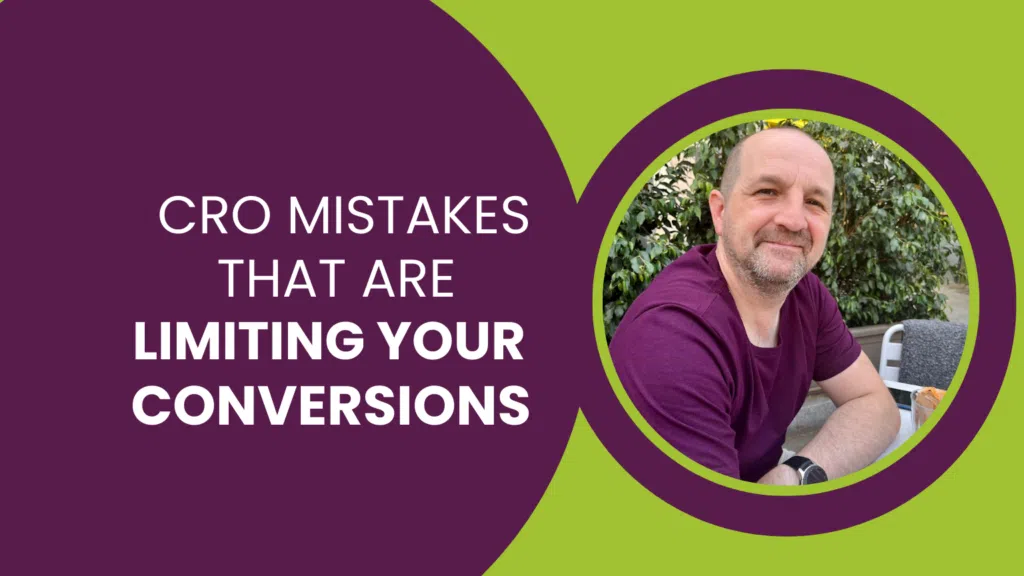

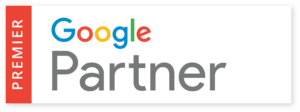
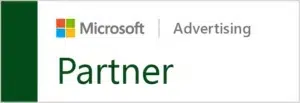

One Response
Thank you for sharing your blog, seems to be useful information can’t wait to dig deep!