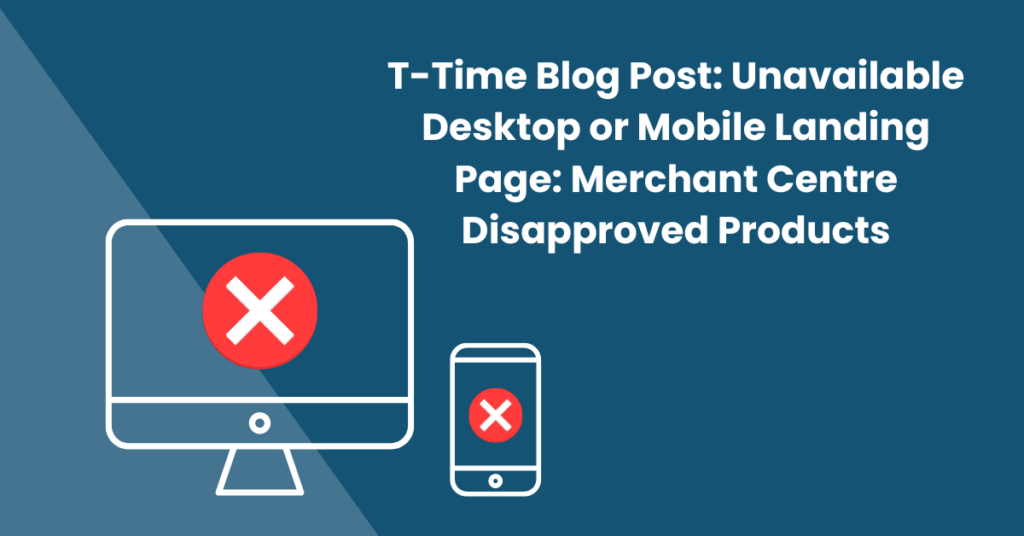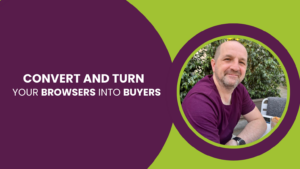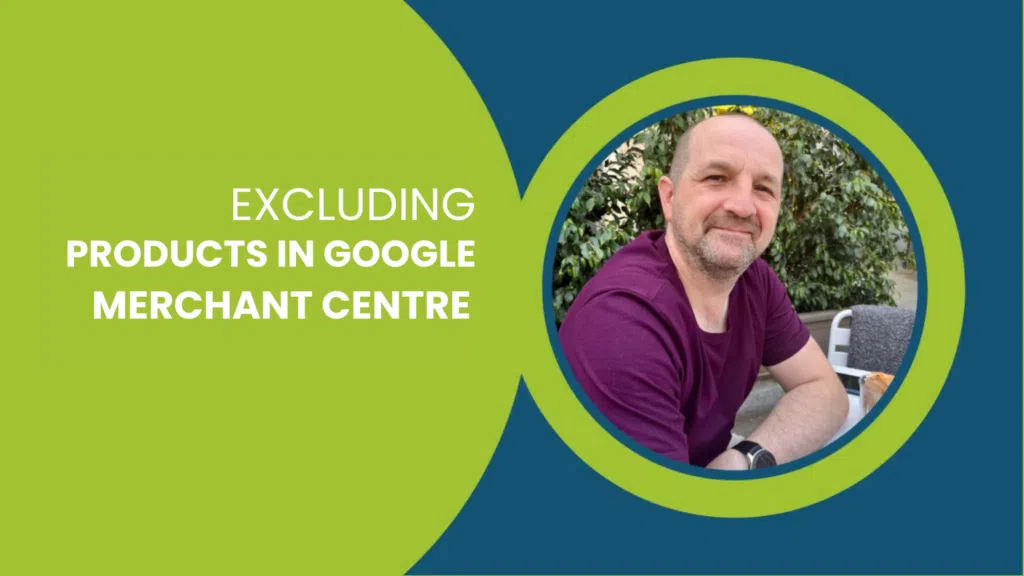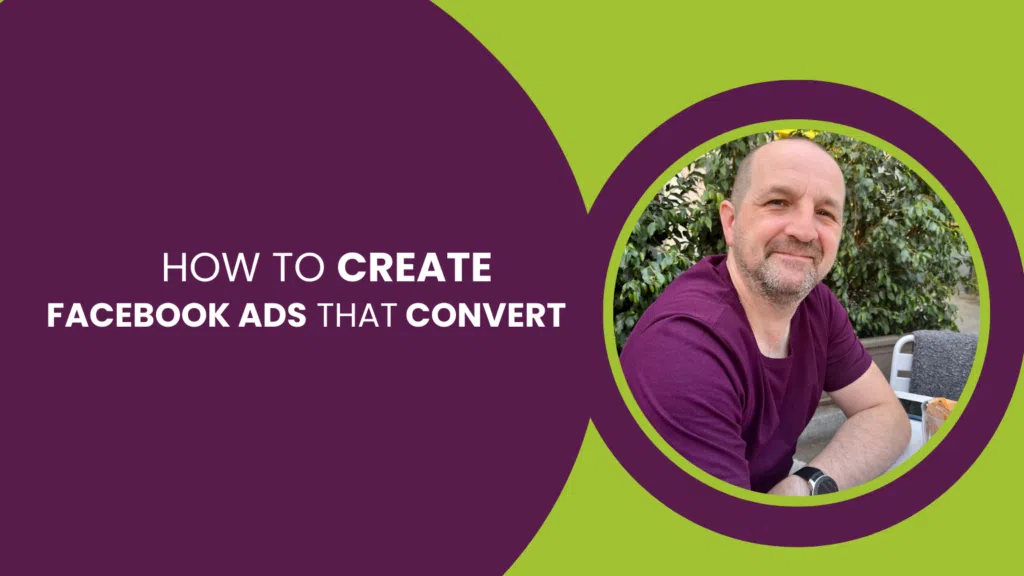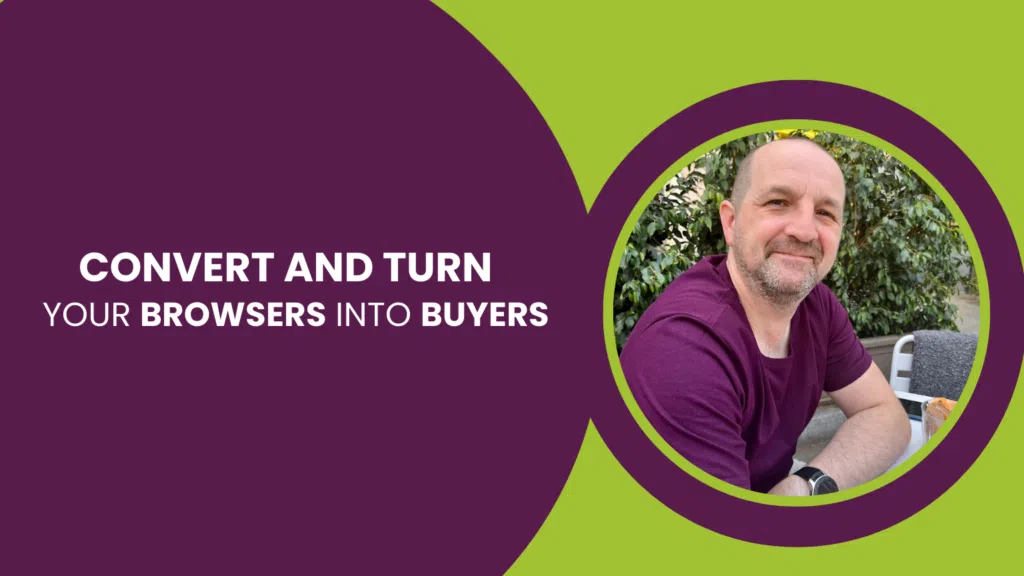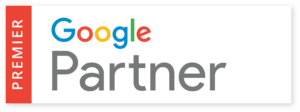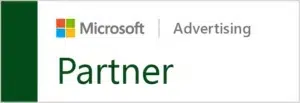Introduction
An unavailable Landing Page can be a big problem for your Google Shopping campaign. If your landing page is unavailable, your ads won’t show on either desktop or mobile. This can happen for several reasons, like a broken URL, slow page loading, technical problems, or website maintenance. To fix it, check the URL for mistakes and broken links, make the page load faster, fix any tech issues, and keep the site working during maintenance. By doing these things, your landing page will always be available, and your Google Shopping campaigns will run without problems.
What is Unavailable Landing Page in Google Merchant Centre?
Unavailable Desktop or Mobile Landing Page error in Google Merchant Centre Diagnostics refers to a situation where the Google crawler finds that the landing page linked to your Google Shopping campaign is not accessible. This error can occur due to a broken URL, slow page load speed, technical issues, or website maintenance. It is common for both desktop and mobile pages to show this error at the same time, but sometimes only one may appear due to the fact that the crawler only crawled one of the pages at that moment. To fix this issue, you need to check the URL for typos and broken links, optimize the page load speed, fix any technical problems, and ensure that your website is accessible during maintenance periods. By doing these things, you can make sure your landing page is always available and your Google Shopping campaigns run smoothly.
What Causes Unavailable Landing Pages?
One of the primary reasons for encountering this error is a result of an HTTP 5xx response from the server. This means that the page is present, but the server is preventing the access to it, thus causing the page to be unavailable to either Google’s bot or to a user. Besides the 5xx responses, other errors that you may encounter include the 4xx responses. These occur when the page you have requested doesn’t exist anymore or has been deleted before the request was made.
There are several reasons why you may receive the 5xx error, such as temporary server outages or slow load times. This issue could also be a result of the crawl happening during a feed update, which could result in high server captivity times. Another possible reason could be due to the use of a content delivery network or bot filtering that may cause an overload of requests, resulting in the server blocking the access to the page. In such a scenario, it is advisable to have a discussion with the person responsible for managing the site and server as it can lead to a large number of 5xx errors.
In case you are encountering a high number of 4xx errors, it is most likely a problem on the website side. This could be a result of the site being down completely or a large number of URLs having changed. In either case, it is crucial to address this issue promptly as it could have far-reaching consequences. However, if you only encounter a few 4xx or 5xx errors, the first step should be to refer to the feed, as it may be a case of slightly outdated data. In such a scenario, it is recommended to manually check each page before taking any further action.
A final cause of the error could be a robot.txt error, which may be a result of an instruction blocking either the crawl or a specific URL. In this case, simply removing the instruction should resolve the issue.
It is important to note that encountering errors like these can be frustrating and can hinder the smooth functioning of your website. However, by understanding the common causes of such errors, you can take proactive measures to avoid them and maintain the optimal performance of your website.
The 5xx error can occur for a few reasons, such as temporary server outages or slow load times, this could be due to the crawl happening due to a feed update, so try to plan around these to avoid crawling during high server captivity times. Another reason could be if you are using a content delivery network or bot filtering it could cause an overload of requests where in the end the server will just block you and not serve the page. If this is the case have a talk with whoever runs the site and server, as this is a cause for a large amount of 5xx errors.
However If you are getting either a heap of 4xx errors then more than likely there is an issue on the website side of things, it could be that the site is down as a whole or a large number of URLs have changed, either way this is something to urgently look into fixing, as it could have wider reaching consequences. However, if it is just a few 4xx’s or 5xx’s the first port of call should be to refer to the feed, as it could be a case of slightly out-of-date data, so check each page manually before any further action.
A final error cause could be a robot.txt error, this is maybe a case of an instruction blocking a crawl or a URL, so simply remove the instruction to fix this issue.
Why is it Important to Fix Unavailable Desktop or Mobile Landing Pages?
Ensuring that your landing pages are accessible and functional on both desktop and mobile devices is not just a matter of convenience; it’s a critical factor that can significantly impact the success of your Google Merchant Centre listings. Here are several key reasons why addressing unavailable landing pages is of paramount importance:
Improved User Experience & Enhanced Credibility:
First and foremost, resolving issues related to unavailable landing pages directly enhances the user experience. When potential customers click on your product listings in Google Shopping and are met with inaccessible or broken landing pages, it results in frustration and disappointment. This poor experience can lead to bounce-backs, decreased conversion rates, and negative brand perceptions.
On top of this having functional landing pages reinforces your credibility as a trustworthy seller. When customers encounter broken or unavailable pages, they may question the legitimacy of your business, which can be detrimental to your brand’s reputation. On the other hand, ensuring that your landing pages are reliable and accessible portrays professionalism and reliability.
Increased Conversion Rates:
A seamless shopping experience is essential for boosting conversion rates. When customers can easily access the product information they need and navigate through a functional website, they are more likely to complete a purchase. Conversely, disapproved products due to unavailable landing pages can directly impact your bottom line by reducing sales and revenue.
Adherence to Google’s Policies:
Google Merchant Centre has specific policies and guidelines that merchants must adhere to. Ensuring that your landing pages are accessible on both desktop and mobile devices is part of these requirements. Failing to comply with these policies can lead to disapproved products, suspension of your account, or even removal from the platform.
Steps to Fix Unavailable Desktop or Mobile Landing Pages
So, how can you take a closer look at these errors and get a better understanding of what’s happening? When you access each product that’s experiencing an error, you will see a Disapproved status at the top of the page, confirming that the product is not being displayed. By scrolling down to the Item Status section, you will get more specific information about what type of error it is (such as a 4xx or 5xx error or a robot.txt error) and when the page was crawled.
To get a better understanding of the problem, you should manually test the page. You can do this by clicking the link at the top of the page, which will take you to the URL of the page. If the page loads without any issues, then it is likely just a temporary problem that should resolve on its own in time. However, if the page doesn’t load, then it’s a different issue that needs to be addressed.
It’s important to remember that if it’s just a temporary issue, there’s not much you can do to speed up the process. The only thing you can do is wait for the feed to be re-processed. So, it’s important to be patient and give the process time to work itself out.
If there’s a lot of 4xx errors, which means the requested page doesn’t exist, it’s a good idea to check when the data feed was last uploaded. A common reason for this problem is outdated or inconsistent data feeds, which can result from changed URLs that haven’t been communicated to the merchant center. Keeping the data feed updated on the merchant center is crucial to the success of your shopping campaign. It’s recommended to upload the feed every 24 hours for the best results, but at a minimum, it should be done monthly.
To solve the issue quickly, you can make changes manually in the merchant center. First, go to the feed settings and check how often it’s being fetched. If it’s not frequently enough, you can update the schedule to make it more frequent. If there are fetching issues, check the feed URL. If you see the URLs with 4xx errors listed in the feed, it’s likely the cause of the problem. By fixing these URLs, you can resolve the errors and improve your shopping campaign results.
So what we’re doing is starting with the merchant center and looking at the issues. We want to know if the problems are just in the merchant center or if they’re also present in the feed. If the merchant center feed is being outputted, requested, and recalled regularly, we should go and check the feed to see if it’s up-to-date. If it’s outdated, then we need to step back and look at the server and how it’s generating the feed. This includes finding out how often it’s generating the feed. From there, we can go back one more step and look at the website itself and how the products are being exported via an XML feed or any other method being used. The website is a key component in this entire process, so it’s important to understand how the products are being exported and if there are any issues with the feed. To have a successful shopping campaign, it’s crucial to keep the feed up-to-date, consistent and free of any errors or problems.
So if you want to solve the errors, it is important to start with making sure that the data feed for the merchant center is always up to date. This way, when Google crawls your data, it will not be more than a day outdated, and any 4xx, 5xx, or robot.txt errors will be fixed on a daily basis. To make sure your data feed is in order, you need to check the frequency of how often the feed is uploaded to the merchant center, as well as how the data is being exported, whether it’s through XML feed or other methods. By making sure that your data feed is regularly updated, you will reduce the chances of encountering any errors and ensure a smooth operation of your shopping campaign.
To make sure your shopping ads run smoothly, it’s best to keep your data feed updated regularly. This ensures Google has the latest information when it crawls your data and can help prevent errors like 4xx, 5xx, and robot.txt. If regular updates aren’t possible, you can manually change the URL by going to the product page and clicking “View fix suggestion.” But be aware, manually entering the URL may lead to confusion down the line if the URL changes in the feed.
So to summarise, when it comes to troubleshooting errors in your shopping campaign, the best course of action is to regularly update your data feed to the merchant center. This will ensure that Google never crawls outdated information and any errors, such as 4xx, 5xx, or robot.txt, will be resolved on a daily basis. If that option is not feasible, you can manually change the URL of the product, but this could lead to confusion in the future when the URL changes in the feed. Additionally, supplemental feeds could provide a potential solution, but it too could add another layer of data that could interfere with information pulled from the original feed. Over time, this could create an ever-growing web of data that could be difficult to untangle in the future, leading to unnecessary work.
Conclusion
So, how can you take a closer look at these errors and get a better understanding of what’s happening? When you access each product that’s experiencing an error, you will see a Disapproved status at the top of the page, confirming that the product is not being displayed. By scrolling down to the Item Status section, you will get more specific information about what type of error it is (such as a 4xx or 5xx error or a robot.txt error) and when the page was crawled.
To get a better understanding of the problem, you should manually test the page. You can do this by clicking the link at the top of the page, which will take you to the URL of the page. If the page loads without any issues, then it is likely just a temporary problem that should resolve on its own in time. However, if the page doesn’t load, then it’s a different issue that needs to be addressed.
It’s important to remember that if it’s just a temporary issue, there’s not much you can do to speed up the process. The only thing you can do is wait for the feed to be re-processed. So, it’s important to be patient and give the process time to work itself out.
If there’s a lot of 4xx errors, which means the requested page doesn’t exist, it’s a good idea to check when the data feed was last uploaded. A common reason for this problem is outdated or inconsistent data feeds, which can result from changed URLs that haven’t been communicated to the merchant center. Keeping the data feed updated on the merchant center is crucial to the success of your shopping campaign. It’s recommended to upload the feed every 24 hours for the best results, but at a minimum, it should be done monthly.
To solve the issue quickly, you can make changes manually in the merchant center. First, go to the feed settings and check how often it’s being fetched. If it’s not frequently enough, you can update the schedule to make it more frequent. If there are fetching issues, check the feed URL. If you see the URLs with 4xx errors listed in the feed, it’s likely the cause of the problem. By fixing these URLs, you can resolve the errors and improve your shopping campaign results.
So what we’re doing is starting with the merchant center and looking at the issues. We want to know if the problems are just in the merchant center or if they’re also present in the feed. If the merchant center feed is being outputted, requested, and recalled regularly, we should go and check the feed to see if it’s up-to-date. If it’s outdated, then we need to step back and look at the server and how it’s generating the feed. This includes finding out how often it’s generating the feed. From there, we can go back one more step and look at the website itself and how the products are being exported via an XML feed or any other method being used. The website is a key component in this entire process, so it’s important to understand how the products are being exported and if there are any issues with the feed. To have a successful shopping campaign, it’s crucial to keep the feed up-to-date, consistent and free of any errors or problems.
So if you want to solve the errors, it is important to start with making sure that the data feed for the merchant center is always up to date. This way, when Google crawls your data, it will not be more than a day outdated, and any 4xx, 5xx, or robot.txt errors will be fixed on a daily basis. To make sure your data feed is in order, you need to check the frequency of how often the feed is uploaded to the merchant center, as well as how the data is being exported, whether it’s through XML feed or other methods. By making sure that your data feed is regularly updated, you will reduce the chances of encountering any errors and ensure a smooth operation of your shopping campaign.
To make sure your shopping ads run smoothly, it’s best to keep your data feed updated regularly. This ensures Google has the latest information when it crawls your data and can help prevent errors like 4xx, 5xx, and robot.txt. If regular updates aren’t possible, you can manually change the URL by going to the product page and clicking “View fix suggestion.” But be aware, manually entering the URL may lead to confusion down the line if the URL changes in the feed.
So to summarise, when it comes to troubleshooting errors in your shopping campaign, the best course of action is to regularly update your data feed to the merchant center. This will ensure that Google never crawls outdated information and any errors, such as 4xx, 5xx, or robot.txt, will be resolved on a daily basis. If that option is not feasible, you can manually change the URL of the product, but this could lead to confusion in the future when the URL changes in the feed. Additionally, supplemental feeds could provide a potential solution, but it too could add another layer of data that could interfere with information pulled from the original feed. Over time, this could create an ever-growing web of data that could be difficult to untangle in the future, leading to unnecessary work.
Conclusion
In Conclusion, if you are facing 5xx errors, it is likely a server issue and you should focus on fixing it. If you are facing 4xx errors, it could be either a server issue such as a site being down for a period of time, in which case, you could use site uptime services to find out when the outages are happening and fix them accordingly. But most commonly, it is a feed issue, where products could have changed URLs, so it’s essential to make sure your feed is up to date and being pulled into the merchant center regularly. To achieve this, you can set your feed to update every 24 hours for the best results, or manually update it if necessary. However, manually updating the URL can result in confusion in the future, as it creates an ever-growing web of data. To avoid this, it is best to keep your data feed in order and regularly upload to the merchant center, so that it’s never more than just over a day out of date.