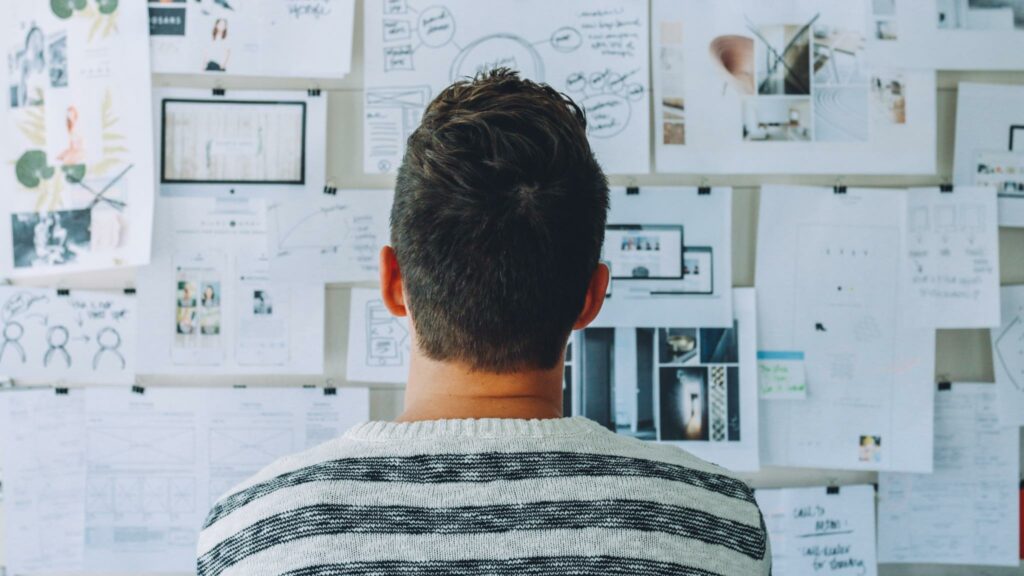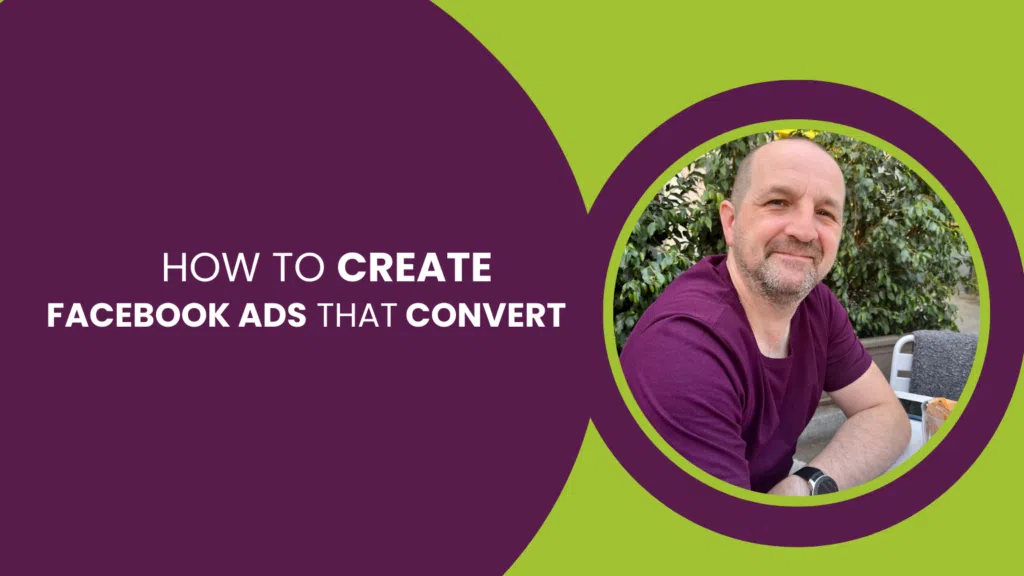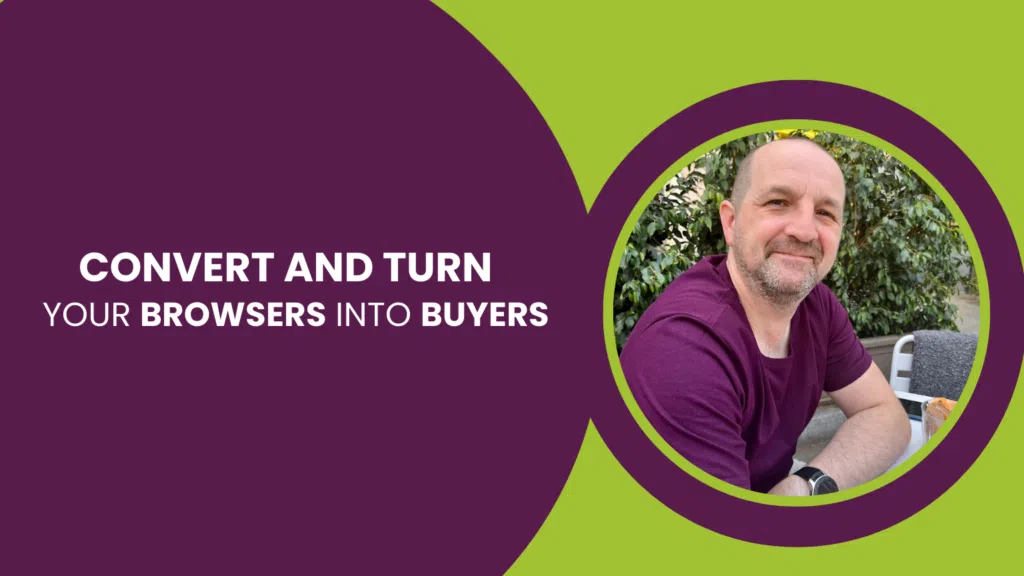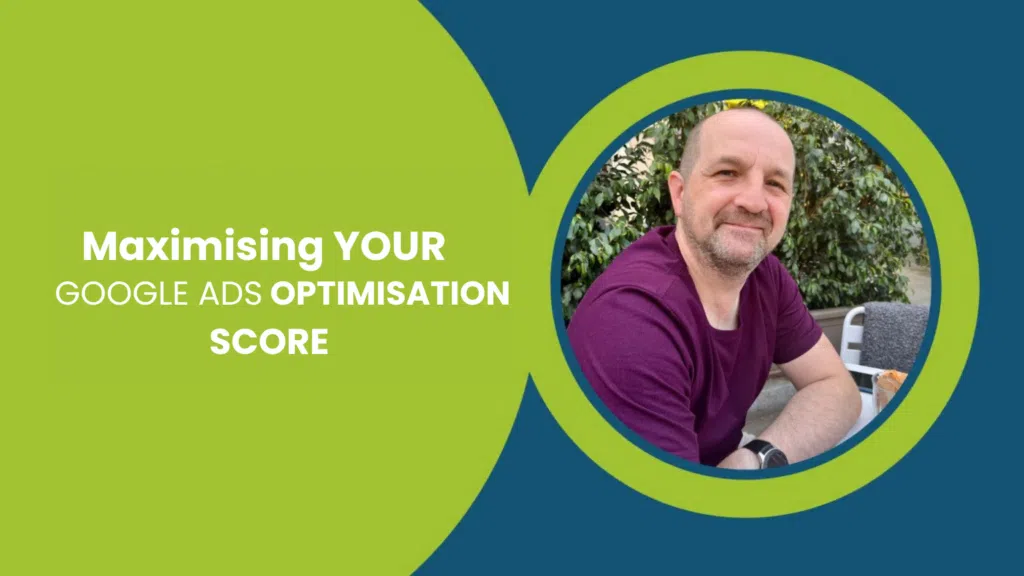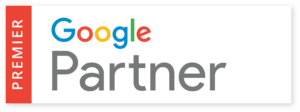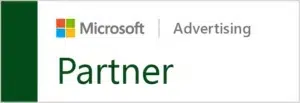Did you know that you can tailor your Google Ads based on what your potential customers are searching for, where they’re browsing, what device they’re browsing on and even when they’re looking at your ad?
Ad customisers work a lot like dynamic keyword insertion in Google, where you can dynamically insert a value in to ads using business data that you’ve already uploaded. This makes it it much easier to split-test calls to action, benefit statements, or variable data such as expiry dates, product and service prices or loan rates.
Creating business data for ad customisers
The first step in setting up ad customisers for your Google Ads is to define your attributes. The best way to create your ad customisers data is to use a sample spreadsheet and upload it to your Google Ads account, where you can edit the data later.
While it may seem annoying to have to do this through a CSV to start, we would recommend creating this in Google Sheets as this will help later in the process. Also avoid using spaces in your File Name and Row Headings – it’ll make life easier later.
Once you have your data imported, you’ll see it listed in the Business Data section in Google Ads where you’ll be able to edit it, or connect the data to a Google Sheet which updates daily, weekly, or on the first day of the month (or manually at the click of a button). Click on Scheduled Uploads to configure this.
To use a Google Sheet, you must share the source file with the Google account – there will be a notification within the account showing you which email address to share it with.
Dynamic data insertion
In Ad Text, use this format: {=DataSetName.AttributeName} – for example, {=BuyToLet.Rate}. Here’s some more examples from Google if you need them.
If you want to split-test the text in your Google Ads ads, create two or more rows with the same name and simply change the data. e.g.
CallToAction Call Now for an Immediate Quote
CallToAction Call Now for Free Advice
CallToAction Call for Free Advice Now
CallToAction Speak to a Specialist Now
Like with dynamic keyword insertion, there is a fallback term. Syntax: {=DataName.AttributeName:default text}
Measurement and optimisation
Once you have uploaded, approved and dynamically inserted your data, you can analyse your performance data in the Business Data section, adding the usual columns: Impressions, Clicks, CTR, RoAS, Conversion Rate etc.
Once it’s working, it’s entirely your choice whether to manage the and update the data in Google Ads, or in a Google Sheet. It may depend on the data you’re inserting:
- If you’re changing business data like mortgage rates or prices, a Google Sheet seems more practical
- If you’re split-testing ad copy, you may find the Google Ads interface more practical
A final note: you can only currently use ad customisers on your ad text, and not on the ad extensions for your Google Ads. That aside, it’s a highly effective means of creating a more versatile pay per click campaign with a personalised experience, even with a wide target audience.
Need more help with boosting sales, revenue and enquiries off the back of your Google Ads campaign? Tillison Consulting is a Google Premier Partner agency, currently managing more than £3 million in online paid advertising. Click below to find out how we can help you optimise your Google Ads.